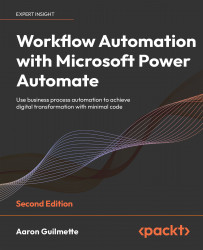Verifying the result
Finally, you’ll want to ensure that the flow has completed as you anticipated. You can check to see if the Forms data was written by flow to the database by examining the flow’s run history or by querying the database table in SQL.
Reviewing the run history
The easiest and quickest way to verify if the flow is successful is to examine the run history. The run history will show the steps performed during the flow’s execution. You can review the run history for the flow by using the following process:
- From the Power Automate web portal (https://flow.microsoft.com), click My flows and then select the Customer Survey flow.
- Click the ellipsis for the flow and then select Run history.
- Click on the date for the run:
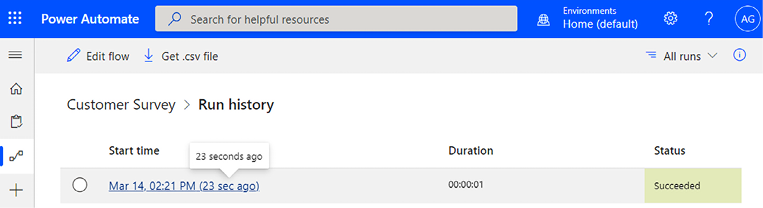
Figure 13.16: Expanding the flow run
- Expand the Insert row (V2) action and review the data:

Figure 13.17: Viewing the run detail for the Insert Row (V2) SQL action
...