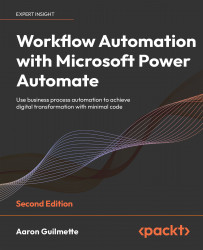Reviewing the output
The easiest way to verify the output is to return to the flow test window after one of the form submissions and begin expanding the outputs. The most informational output will be located in the Analyze positive or negative sentiment in text action. Expand the Apply to each function, and then expand the Analyze positive or negative sentiment in text action. Review the outputs:
Figure 17.26: Reviewing the sentiment analysis
In the OUTPUTS section found in Figure 17.26, you can see how the action returns its results, reporting a separate probability score for negative, neutral, and positive. The higher an individual score is, the more weight is given to that particular sentiment, as shown in Figure 17.27:
Figure 17.27: Reviewing sentiment scores
You can also open the Excel workbook that stores the data and review all the results together:
Figure 17.28: Reviewing customer survey and sentiment data