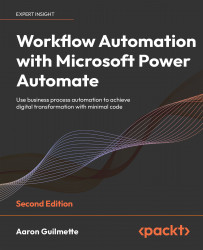Using expressions and multiple conditions
Perhaps evaluating conditions based on a single static value (such as the sender of an email message) doesn’t provide the granularity, flexibility, or portability that a flow requires. In that case, you can also use multiple dynamic content values in a condition.
You’ve already seen examples using expressions as part of dynamic content, such as using formatDateTime() and utcNow() in Chapter 4, Copying Files. In that example, expressions were used to help generate the value for the folder name to store an expense report. You can also use expressions or functions as part of a condition.
Conditions that perform more than one evaluation are commonly referred to as advanced conditions. As you will see in the following instructions, you can simply use the Add button and continue adding criteria. When adding multiple criteria to evaluate, there are two operators available: AND and OR. Selecting AND will require all conditions...