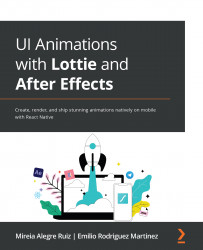Getting to know the AE workspace
Before we start, we are assuming you have already installed the Adobe AE software and the Bodymovin and LottieFile plugins, so we are ready to start. You can find a step by step installation guide ahead in Chapter 6, Don't Stop! Exploring Plugins and Resources That Will Keep You Going. So, if you haven't installed your plugins yet, now is the time to do it.
Cool, so are you all set and ready to go? Let's do it then:
- Let's open up AE and click on the Create a New Project button. So, what we can see here, as shown in Figure 3.1, is AE's standard workspace organized by a variety of panels and windows.
- For our animation projects, we are going to focus on the Project, Composition, and Layers and Timeline panels, so let's set up our workspace.
Figure 3.1 – The Adobe AE workspace
Customizing our workspace
AE offers a flexible space with tools and windows that we can manage...