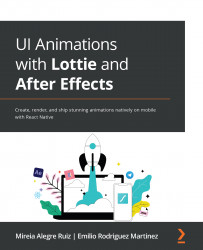Adding Keyframes
Great! Now that we are more familiar with our layers, and the Oval is on its own, and there's no danger that we are going to move the check icon, even by mistake, let's start creating some movement.
Remember back in Chapter 3, Learning the Tools: Getting Familiar With After Effects, when we talked about keyframes? Exactly! Keyframes are used to create movement and to do that, we need at least two of them: one keyframe as a starting point and one as an ending point.
That said, we want our Oval to grow from 0 to 100%, right? Any idea about how to do that? Sure, we will create two keyframes and change the scale of the Oval, so one keyframe will be 0% and the other 100%. Let's do that now.
Changing scale
We are going to start by animating the scale. How do we do that? By adjusting the scale's Oval properties, at specific keyframes. Here's how to do it:
- Go to the Layer panel.
- Open the Oval layer's Transform properties...