Running the Business Central rule editor in Docker
Since we’ve set up Docker, let’s use it to run the first of the images provided by the KIE team. It’s as simple as running our Hello World example. And while there is a bit of careful typing needed in step 2, we only need to do it once because after that, it’s set up in Docker Desktop:
- Open Command Prompt by pressing press Windows Key + R, then type
cmd. - In the console, type
docker run -p 8080:8080 -p 8001:8001 -d --name business-central quay.io/kiegroup/business-central-workbench-showcase:latest, paying special attention to the spelling. - Docker will spend several minutes downloading and extracting the necessary layers, as shown in Figure 10.6:
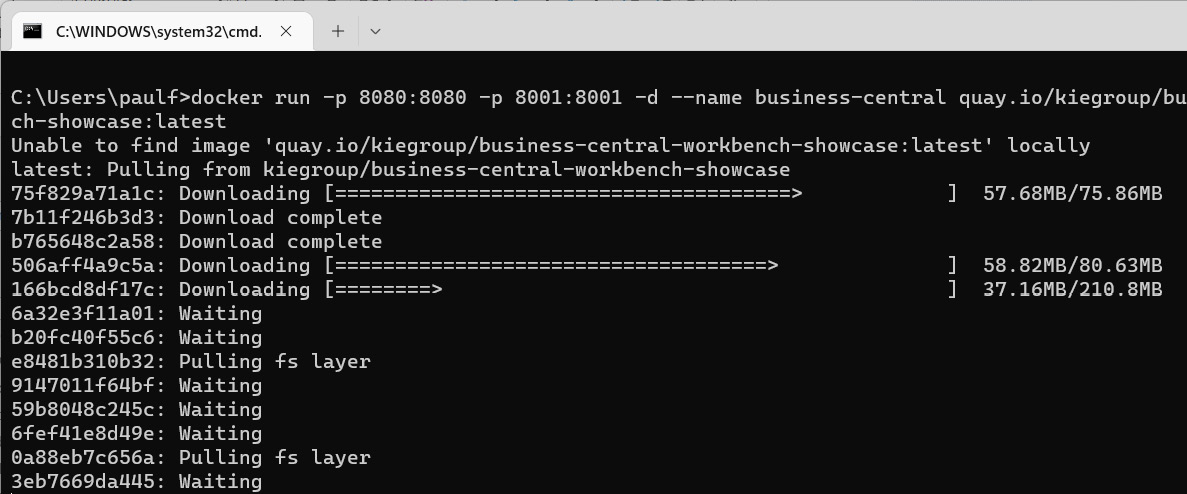
Figure 10.6 – Docker downloading the layers in the Business Central image



