Adding borders and titles
We often need to add a title to each page and possibly a border too. This is less necessary for Cross-Functional Flowcharts because of the container that has an optional title bar.
There is a Banners stencil in online Visio that contains a number of pre-formatted title and sub-title blocks that can be added to the page, as shown in the following screenshot:
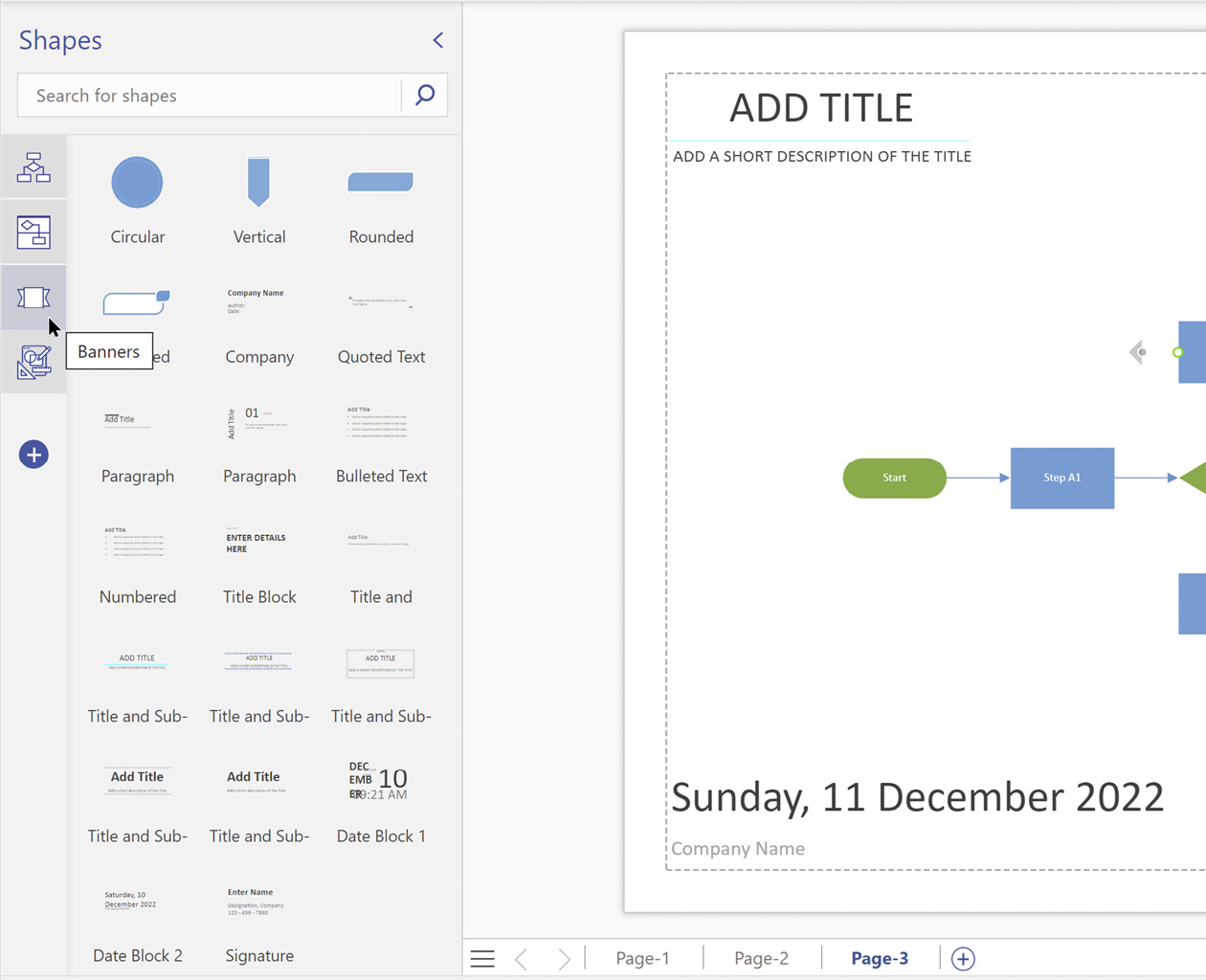
Figure 6.17 – Titles in online Visio
However, desktop Visio has a Design | Backgrounds | Borders and Titles drop-down gallery that can be used to add a pre-formatted border and title to the page. In fact, it does not add it directly to the page but creates a background page that can be viewed through the foreground page. For example, notice the VBackground-1 tab in the following screenshot:
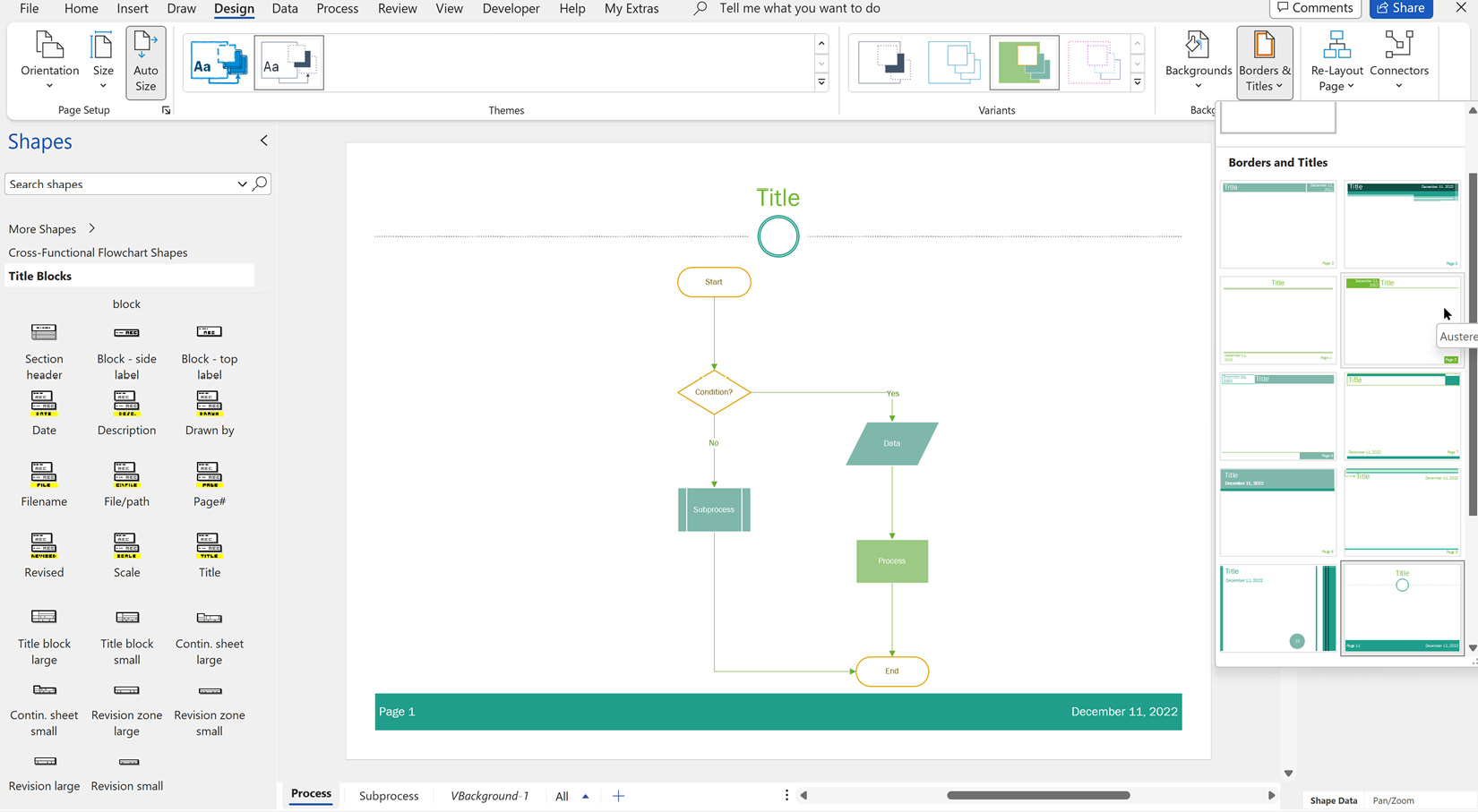
Figure 6.18 – Borders and Titles in desktop Visio
In desktop Visio, we can use Insert | Text | Field to add automatically updating values,...



