Applying different styles to shapes
The Shape Styles group on the Home tab of desktop Visio contains the Fill, Line, and Effects drop-down menus to change these properties of the selected shapes, but it also contains the Quick Styles gallery to make pre-defined changes for all of these in one selection, as shown in the following screenshot:
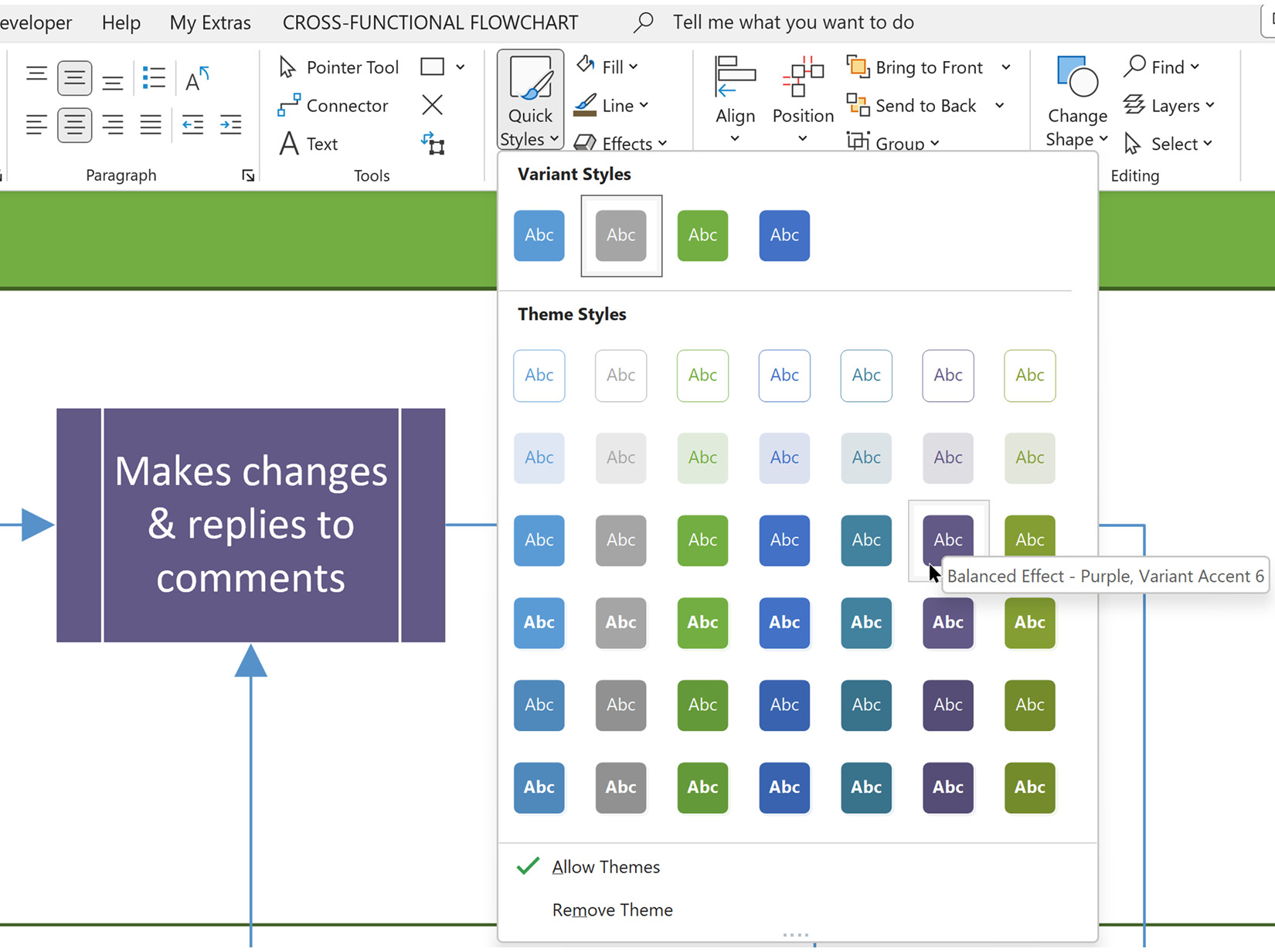
Figure 7.7 – Quick Styles
Important note
Quick Styles is displayed as a button to open a gallery in the preceding screenshot, but one row of the styles may be displayed within the ribbon on larger displays, with the remaining rows of the gallery available with a drop-down button. This depends upon the resolution of the display.
There are many more options in desktop Visio than online Visio to format shapes. For example, there is currently no option to use Effects in Visio for the web, as shown in the following screenshots:
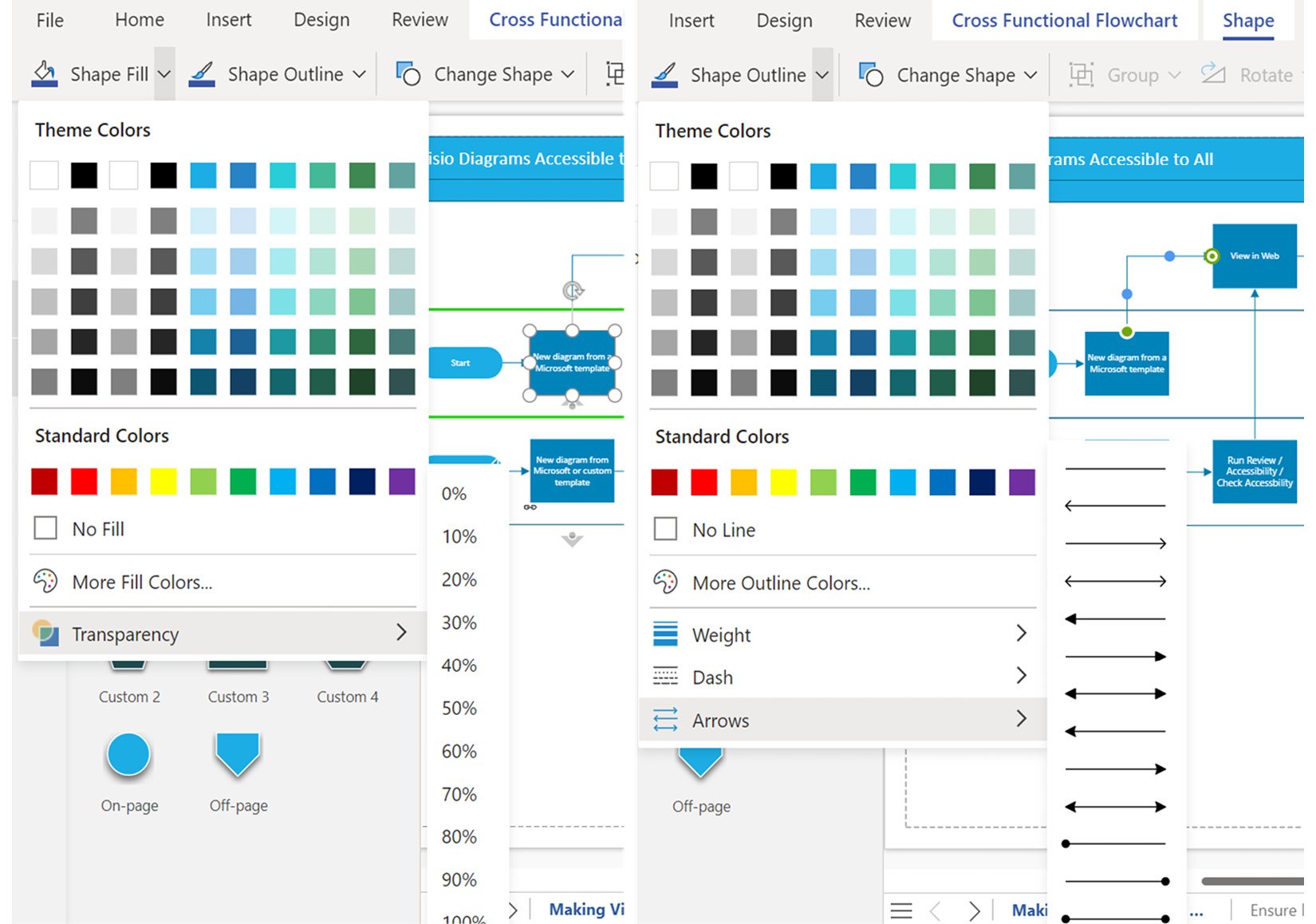
Figure 7.8 – Online Visio Shape Fill and Shape...



