Microsoft 365 uses a single sign-in for all its apps and services. The initial sign-in page for Microsoft 365 can vary slightly depending on the device that you are signing in from, and the app which you are signing in to. However, you will see a consistent Sign in option on all such apps and devices. For example, the initial sign-in page when you use a browser to sign-in to Microsoft 365 through its landing page at www.office.com looks like this:
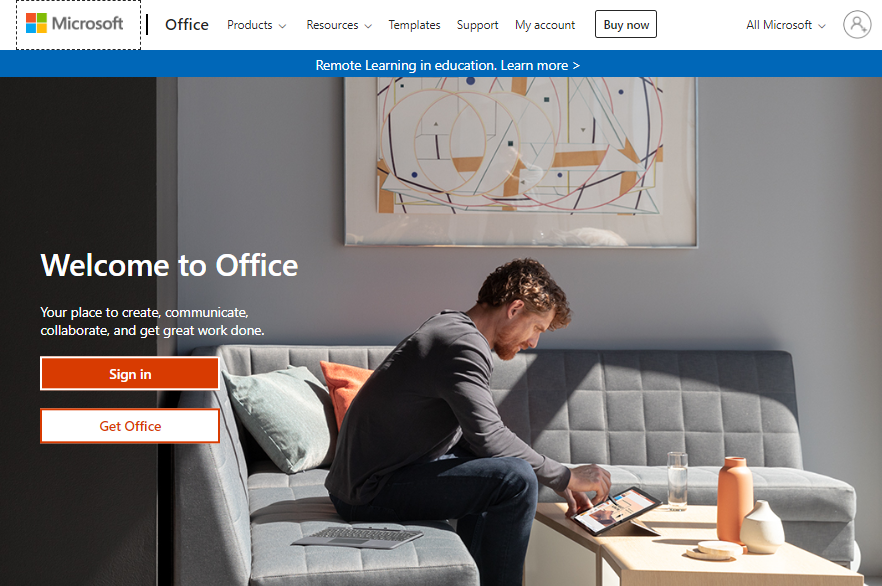
The login experience becomes consistent after you click the Sign in button. Clicking this button will first prompt you for an email id. For your work or school subscription, this will be your corresponding work or school email id. If you have a personal Microsoft account, then this will be your personal email...



