The main form is used when creating and editing records. It is the form most users will interact with in a model-driven app. Forms are an asset of an entity. Each entity has at least one main form.
The same form definition is used for web applications, Outlook clients, and the mobile apps for tablets and phones. The form automatically adjusts to the screen's orientation and size. The form can be rendered very differently in different clients.
You edit a form in the maker portal from within the entity. To edit a form, click on Solutions, open your solution, and select the entity, and then click on the Forms tab. You will see a list of forms, as shown in the following screenshot:
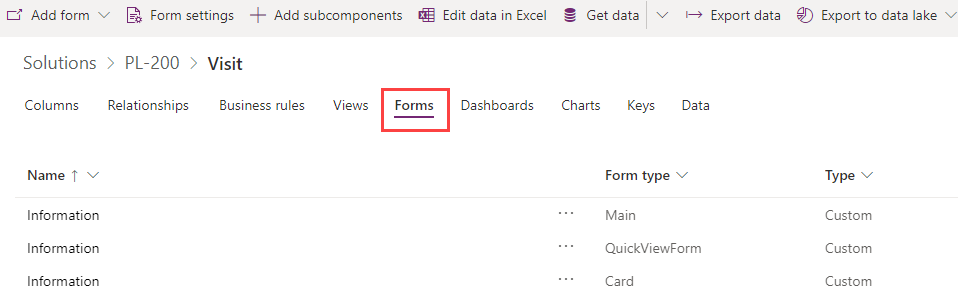
In the previous screenshot, you can see three forms, including the main form. To edit a form, click on the name of the form. The form editor will open, as shown in the following screenshot:

In the form editor shown...



