Different users interact with the same data in different ways. Managers may need to be able to quickly scan information in a record, users may require a form that streamlines data entry, and admins may need access to fields not required by users and managers. You can create different forms for each of these sets of users.
Each of the four types of form can have multiple forms. You can create a new form either by editing an existing form and using the Save As button, or by clicking on the Add form button when editing an entity.
If there are multiple forms, a user will be able to switch between forms in the model-driven app, as shown in the following screenshot:
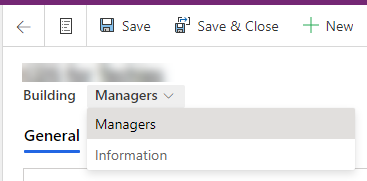
A user can only switch main forms, not the other form types.
The order of the forms listed can be configured by assigning the form order. To change the form order, click on the ellipses (...) next to a form and select Form settings and then Form...



