Steps are the elements the user will interact with within the business process flow. Steps are displayed under a stage when the user clicks on the circular icon for the stage. Steps represent the data that should be captured or actions that should be performed before the user can progress to the next stage.
There are different types of steps, as follows:
- Data steps: Fields that users can enter data into
- Action steps: Buttons that can execute action and workflow processes
- Flow steps: Buttons that can trigger Power Automate flows
- Workflows: Workflow processes executed when the stage transitions
You can add a step in two ways. The first method is to drag the Data Step tile from the Components pane and drop it over the indicated area within the stage. The second method is to click on Add Step in the action bar and then click on the stage where you want to add the step:
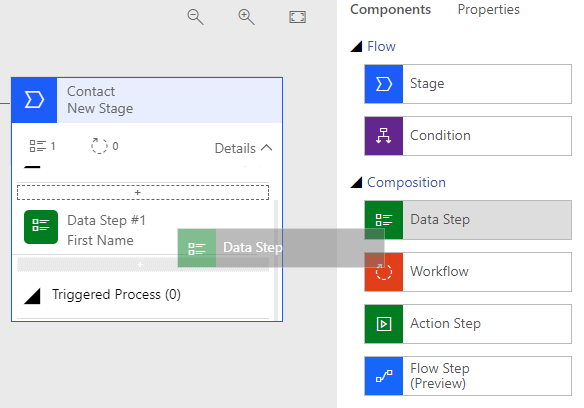
Figure 13.9 – Add a step with drag and drop
The preceding figure...



