Data templates are spreadsheets that you can download to increase the success of data imports. They are useful for getting data into the correct columns in manual imports, as the spreadsheet has the data types and values for the columns defined, so you reduce the chances of errors on import. Using a data template will mean the columns in the file are automatically mapped to the correct fields.
The data templates are available in Advanced Settings under Data Management, as shown in the following screenshot:
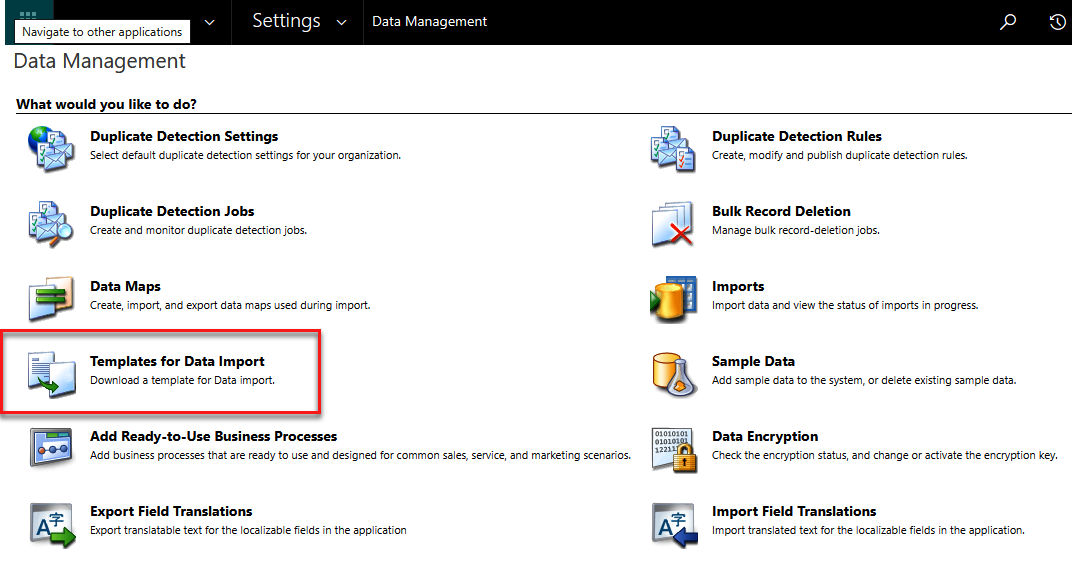
Clicking on Templates for Data Import opens a new window, as shown in the following figure:
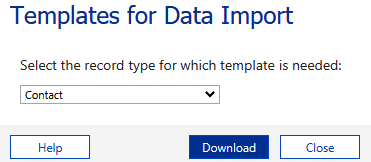
You select the entity you want to import into and click on Download. An Excel spreadsheet is downloaded to your local computer containing all the fields on the entity, as shown in the following screenshot for Contact:

There is a...



