Power Query is a data extract and transforms tool that is used in many different Microsoft products and services, from Excel to Azure Data Factory and Power BI. Power Query can extract data from a wide variety of data sources. Power Query is available in the Power Platform to import data into Common Data Service.
The Power Apps maker portal has options for importing data:
- Get data: Uses Power Query to transform and import data.
- Get data from Excel: Import one or more Excel or CSV files.
To be able to import data using these options, you need to expand the Data area in the maker portal and select Entities as shown in the next screenshot:

Figure 6.20 – Importing data in the maker portal
The following screenshots will show the steps for importing a CSV file called People.csv into the Contact record type. Clicking on Get data from Excel shows the following screen:
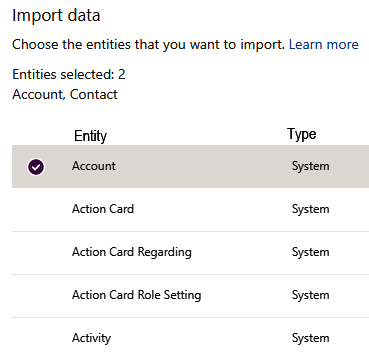
Figure 6.21 – Selecting entities
You should select...



