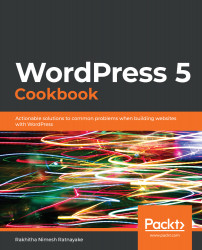Once a user is logged in to a WordPress site, a toolbar will be displayed on the top section of every frontend and backend screen. This is the admin toolbar of a WordPress site. The default elements of this toolbar consist of menu items for the most important features in the dashboard as well as logged-in user details, along with the logout button. The admin toolbar is a very useful feature in the backend section, for quick navigation. However, sometimes it's not ideal to display in the frontend of the screen, especially for users who are not familiar with WordPress.
Unlike other custom-built web applications, the backend of WordPress is completely different from the frontend screens, so users might get confused with the sudden change in design when clicking items from the admin toolbar. So, we need the ability to enable or disable...