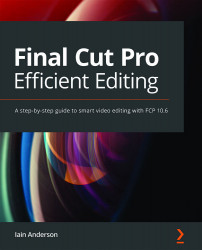Editing numerically and with the Precision Editor
Not every editor will want to be precise; editing is, after all, an art more than it is a science. But from time to time, it can be useful to set the length of a clip (or all your clips) to a specific value, and if a client asks for "a second more on that clip", it's great to be able to achieve it in a click and four quick keystrokes (+, 1, period, return). The techniques you'll learn here cover editing with numbers, setting duration precisely, and looking deeper with the Precision Editor.
Trimming using numbers
While the comma and period shortcuts move a selected edit point (or clip) by a single frame, you can use plus and minus with timecodes to move by any amount. To illustrate how to respond to the client who asks for "a second more," follow these steps:
- Select an Out point on one of your clips, as follows:

Figure 8.42: "One more second of barnyard noises"
You could do this by...