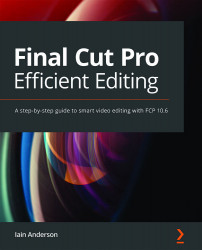Creating and using Auditions
Auditions are the happy middle ground between placing a disabled clip above another clip and fully replacing one clip with another. With Auditions, any clip can be switched out, at any time, for one of several alternative "picks." You could use them to give a client a choice of several B-roll alternatives, different takes on the Primary Storyline, or even different treatments for titles or effects. The easiest way to use Auditions is pretty similar to replacing:
- Select a new source clip in your Browser that you want to try as a potential replacement.
- Drag the selection directly onto the shot in your timeline that you want to replace.
The clip you've dragged onto the timeline will light up.
- Release the left mouse button and select Replace as Audition from the menu that appears.
The shortcut is ⇧Y if you prefer to use keys for these operations. Either way, after using Replace as Audition, the new clip takes the...