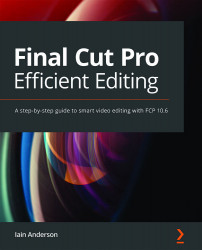Adjusting video properties
In this section, you'll find out how to control how a clip is presented, by adjusting its blend mode, position, scale, cropping, and corner positions. You'll discover various ways to change these video properties in the Video tab of the Inspector, and in the Viewer directly. Video properties will allow you to zoom in or crop to a particular part of the frame, to shrink a clip down for a picture-in-picture effect, or to let one clip visually interact with the clips below it:

Figure 12.1: The Video tab in the Inspector has many options
There are many reasons to tweak how a clip looks in this way, and you'll find these controls straightforward.
After the previous chapter, Chapter 11, Play with Light: Color Correction and Grading, you're probably used to ⌥-clicking, and the same rules apply here:
- To make sure you're viewing the clip you're editing, always ⌥-click...