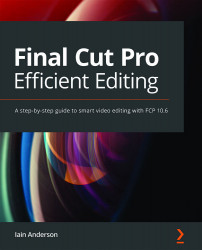Adding and editing titles
In this section, you'll find out how to add one of the many built-in title templates to add a full-screen title, a lower third, or anything else you wish. You'll find out how to edit text parameters on every title, learn how to change any parameters that a particular title template has exposed for editing, and understand Find and Replace Title Text.
The very first titles we'll add are static, simple, and boring, but don't worry — we'll animate them soon enough!
To start, you'll need a timeline with some clips in it, and ideally, you'll also include a shot of a person who needs an onscreen title:
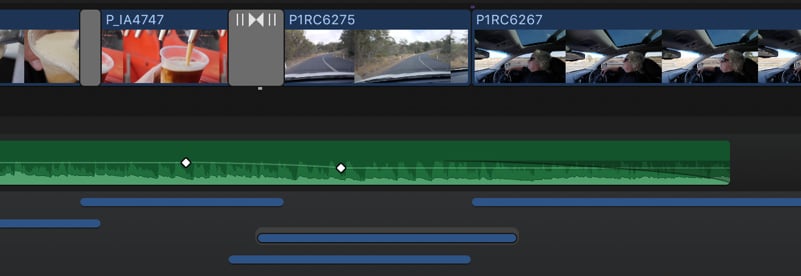
Figure 15.2: A timeline with a person needing a lower third title in the clip to the top right
Any resolution and frame rate will do, and when you've got it ready, follow these steps:
- Click on the Titles and Generator icon at the top of the Browser, as shown here in blue:

Figure...