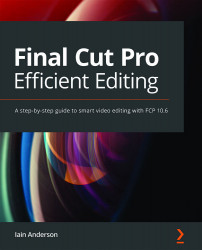Hardware recommendations
As a final note for this introductory chapter, it’s worth looking at your computer: what do you need? Technology will continue to advance, so I’ll keep this broad, but FCP can work on anything from a low-end laptop to a fully upgraded Mac Pro worth more than most cars. What do you need?
A Mac
This one is obvious, since FCP doesn’t run on Windows, but what kind? There are many options, but the most obvious question is laptop or desktop?, and the answer is simple. Laptop if you need portability, or desktop for better speed, easier expansion, and a bigger screen.
An important factor for video editing is the graphics power on offer, and while only larger laptop and higher-end desktops currently offer high-powered graphics, the transition to Apple silicon may change this. Any Mac can deal with almost any job, but the higher the resolution you want to work with, and the more effects that you want to be able to add, the more money you should spend. A good mid-range desktop is the 27” iMac, and the best laptop is a 16” MacBook Pro, but you can spend more money or less, and still be happy.
Active media storage
You’ll need enough fast storage to hold as many jobs as possible, because you’ll be shooting and storing a lot of footage. There are several options, as follows:
- Solid-State Drives (SSDs) are very fast, can be moved or dropped while in use, but are still somewhat expensive. The fastest Thunderbolt drives are more expensive than slightly slower Universal Serial Bus (USB) drives. If you can afford them, and you don’t need to store a lot of jobs at once, get a few of these. They might be your only choice if you work with really demanding media.
- Spinning hard disks are big and cheap, but not hugely fast, and somewhat fragile. Available in portable and desktop versions, a desktop hard drive is larger and requires independent power, but is faster, usually cheaper, and potentially much larger. Get a few of these if you’re on a budget.
- Between these two options is a RAID (Redundant Array of Independent Disks) in which multiple drives (usually spinning disks) are combined to make a larger storage volume. A RAID usually includes redundancy, to partly protect against drive failure. RAID enclosures aren’t cheap, but they’re cheaper than SSDs, faster and more reliable than a single disk, and potentially larger than either. Get this if you regularly need to access a lot of jobs.
But hang on a second. Your Mac has a very fast SSD inside — can’t you just use that? Yes — you can. Many experienced editors will tell you no, but that’s partly because it used to be a very bad idea. Back when computers were slow, using the system disk could mean that an import or export operation failed when the operating system suddenly needed to access the same drive as your media. Modern SSDs are much, much faster and the same rules don’t apply. The only concern is that of space, and for that reason alone, an external SSD is often a better idea.
Backup storage
Backup is critical, because any device can fail at any moment. Losing a hard drive is an inevitability, but losing the files on that drive is not — if you have a backup. (I’ve seen people knock over hard drives and lose thousands of photos in an instant; don’t let this happen to you.) So, how do you back things up? Here are a few suggestions:
- Time Machine is a built-in feature on macOS that takes a copy of your entire system hard drive every hour, keeping past versions accessible. All you need is a regular spinning hard drive, and to say “Yes” when you first plug it in. (You might also need to use the built-in Disk Utility app to format it as “HFS+ (Journaled)” first.)
- Online backup (such as Backblaze) is an excellent option if you have fast upload speed because every direct-connected drive can be copied without you having to lift a finger, and at a reasonable price. Depending on the provider, you may need to plug in all your media drives regularly, but this is a good solution for current work at least.
Displays
An external display will give you a much better editing experience, giving you more space for all your work and potentially a big screen to view your final edit. Ideally, a 4K (UHD) monitor will let you see every pixel in 4K footage, and you’ll find a range of cheaper and more expensive options. Choose an In-Plane Switching (IPS) screen for color consistency and wider viewing angles, and a High Dynamic Range (HDR) and/or wide gamut screen if you plan to work with those kinds of footage. (If you’re not sure what they are, I’ll talk about it in Chapter 11, Play with Light: Color Correction and Grading.)
Audio
Self-powered monitor speakers are an excellent idea, allowing you to hear the details in the sound you’re mixing. PreSonus Eris and KRK Rokit are popular choices. Remember, though, that many people will be listening on regular computer speakers, and you’ll want to make sure your work sounds good on them too.
If you’re planning on recording your own voiceovers, you’ll want a USB-connected microphone of some kind, and there’s a huge variety of microphones and audio interfaces available. One tip is that some audio recorders (including some from Zoom and RØDE) can also function as USB microphones — two devices for the price of one.
Media card reader
If you’re shooting on a “real” camera, you’ll need to be able to import footage from its media cards, which could be Secure Digital (SD), CompactFlash (CF), or something more exotic. While iMacs have SD readers built in, no other Macs do, so pick up a fast card reader if you need one. Note that some brands perform better than others when paired with matching readers — check the fine print.
Miscellaneous USB gear
If you want to get fancy, you can use additional hardware (such as Musical Instrument Digital Interface (MIDI) controllers) with additional free software (such as CommandPost) to augment your editing experience. I really like using a MIDI controller for color grading, but this is definitely an optional extra.
Anything else?
The world of camera gear is endless, but after the shoot, your footage and a Mac are all you really need. Edit at a desk, in the field, or on a couch if you like — but stretch regularly, and make sure to keep your body comfortable and healthy by following ergonomic guidelines. You’ll appreciate a good desk and a good chair every day.