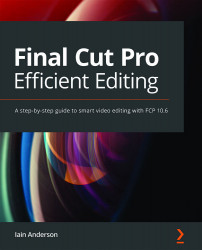Browser view options
The icons in the top-right corner of the Browser contain the same two buttons as in the Import window, along with a drop-down Clip Filtering menu on the left, and a search icon on the right. We'll cover all these soon:

Figure 4.8: Look for these items in the top-right corner of the Browser
As in the Import window, you'll find a Filmstrip/List toggle button at the top-right:

Figure 4.9: If you're in List view, the icon shows a filmstrip, and vice versa
The icon indicates not the current state, but what you'll switch to if you click on it:
- List view is ideal for visually repetitive A-roll, especially interviews, where the thumbnails aren't going to be very informative.
- Filmstrip view is ideal for B-roll and anything else you can visually scan.
You'll flip between these views frequently, as they're both useful in specific circumstances. Let's dig...