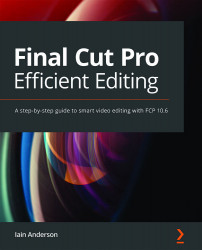Playback shortcuts
The spacebar (play/pause) is a great shortcut to start with, and as it's the largest key on the keyboard, it's easy to hit. But you'll need to know about a few more keys too because just starting and stopping playback isn't enough. To review a lot of footage, you might need to play it back much faster than normal. Conversely, when you need to be specific about the exact frame you want, you might want to play it back much slower. All that and more is coming right up.
Basic shortcuts
J, K, and L are the three keys you should mash firmly into your brain:
- L plays forward.
- K pauses.
- J plays backward:

Figure 4.15: J, K, L: the keys you want to use every day
These keys work in the Viewer, in the Timeline, and even in QuickTime Player — they're probably the most important shortcuts you'll learn today. You can use these with your left or right hand, in combination with a mouse or...