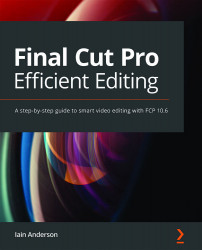Adding your media in a few different ways
From Chapter 5, Choose Your Favorites: Selecting, Rating, and Searching, where you organized your media with Keywords and selected the best parts as Favorites, you're way ahead. Now, you'll finally learn how to add things to a timeline, creating the first stage of a rough cut. You'll learn how to add real clips (and placeholders with the keyboard and with the mouse).
To summarize, you'll be selecting each clip you want to add, one at a time or as a group, and pressing E to append, W to insert or dragging and dropping. But the process is (of course!) more subtle than that, and you'll learn why you'd want to add clips in these ways, how to fake it if you don't have your media yet, and why keyboard shortcuts are often the way to go.
Appending with a button or shortcut
On the left side of the central bar in the interface, you'll see the word Index, then four icons. They correspond to Connect, Insert...