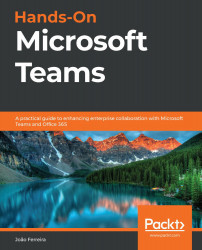How to sign in to Microsoft Teams
After installing Microsoft Teams, you will need to sign in to the application. You can do this using your work, school, or Microsoft account.
When you first open the Microsoft Teams application, you will be asked for your email, as shown in the following screenshot. Once you’ve typed in your email, click on Sign in. When you do this, the application will request your password:
Figure 1.2: Sign in window when using the Microsoft Teams client
After providing your credentials, the application will take a few seconds to load all your teams and conversations. Then, you will be ready to communicate with your colleagues.
When using the web version of Microsoft Teams, the sign-in process is a bit different. The first thing you need to do is type https://teams.microsoft.com into the address bar of your browser.
If you are not authenticated with your email account for any Microsoft service, you will be redirected to...