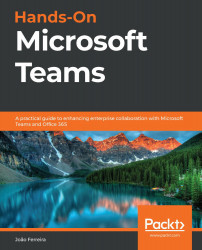Understanding the chat feature on Microsoft Teams
Chat is a default application found in the app bar and allows you to start a written conversation with any member of your organization.
Before jumping into your first conversation, it is best to understand how the chat app is organized to get the most out of it. The following screenshot shows a page in the app, with its main components highlighted and described:
Figure 3.1: Chat layout
Let's cover each of these components in detail:
- The Chat app: The Chat application gives you access to the private chat feature on Microsoft Teams.
- The Contacts tab: The contacts tab allow you to find other Microsoft Teams members to start a conversation.
(a) Recent: This shows you the latest contacts you chatted with and also suggests contacts based on your recent activity. The Recent tab also displays your pinned contacts; these contacts are always displayed at the top for faster access.
(b) Contacts: This...