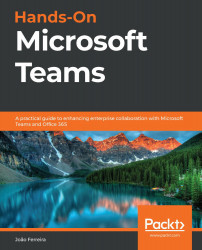How to use private chats
Private chats can be used to have conversations about topics that are not relevant to an entire team. You can use it to plan your daily tasks with your co-workers or even to schedule a coffee break. All of the content shared in private chats will only be visible to you and the other members of the chat.
Microsoft Teams supports one-to-one and one-to-n private chats (with a limit of 100 users). In this section, we will look at how to use both.
To start a new one-to-one private conversation using Microsoft Teams, follow these steps:
- Click on the Chat app in the app bar.
- Look for the user in the left pane that you want to chat with and click on their name.
- Start your conversation.
Even though this three-step process is the easiest way to start a chat on Microsoft Teams, sometimes the user you want to chat with will not be available in the contacts list. In this case, do the following:
- In the top bar of Microsoft Teams, click...