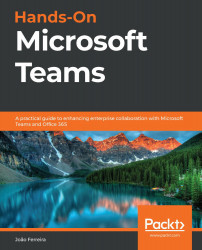Installing custom apps
Now that you know how to enable custom apps and how to give permissions to the right users to install them, it is time to learn how the installation process works.
Note:
The process described in this section uses a prebuilt custom app from Microsoft to install Microsoft Learning Pathways on Microsoft Teams. To learn more about this solution, visit https://docs.microsoft.com/en-us/office365/customlearning/. If you want to know more about how to build custom apps for Microsoft Teams, have a look at Chapter 8, Build Your Own App for Microsoft Teams Using App Studio.
If you are a user with permissions to upload custom apps, do the following:
- Open Microsoft Teams and click on Apps.
- At the bottom of the window, click on Upload a custom app.
- On the menu, choose whether you want to install it globally for all the users in the tenant or just for you and your teams:
Figure 7.7: Uploading a custom app
- Upload the ZIP file containing the app and...