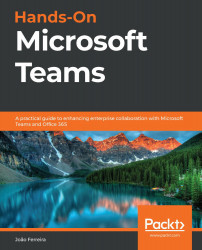Installing custom apps as an administrator
As an administrator, you will be able to install apps from the app store, as explained in the preceding section, or from the Manage Apps screen available in the admin center by doing the following:
- Open the Microsoft Teams admin center at https://admin.teams.microsoft.com.
- On the vertical menu, expand Teams apps and click on Manage apps.
- On the toolbar, click on Upload new app:
Figure 7.11: Uploading a new app as administrator
- From the Upload a new custom app pop-up window, click on Select a file.
- Select the ZIP file of your app and click OK.
- Wait a few seconds for the confirmation message.
Apps installed from the admin center will become available to all the users in your organization.