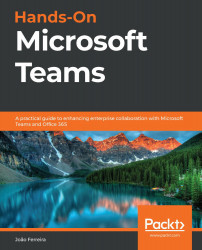Blocking Microsoft Teams apps
So far, we have seen how you can enable and disable the usage of Microsoft custom apps, but restricting the usage of these apps might be prejudiced against the adoption of the platform. A Microsoft Teams administrator always has the possibility to block custom apps or even apps installed from the store.
If you want to restrict the usage of apps on your tenant after being installed, do the following:
- Start by opening the Microsoft Teams admin center at https://admin.teams.microsoft.com.
- On the vertical menu, expand Teams apps and then click on Manage apps.
- Click on the Org-wide app settings button:
Figure 7.12: Org-wide settings
- Scroll down on the side menu to the Blocked apps section.
- Search the app you want to block by name as highlighted in the following screenshot. This search will retrieve not just the custom apps installed by you and other users, but also apps in the store that are available for you to install. Once an...