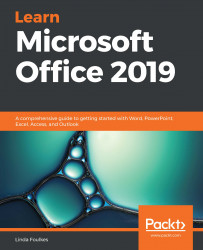Named ranges are a great feature in Excel, allowing the user to refer to a cell name instead of a cell reference when constructing a formula, or to use a named set of cells to which you can navigate on the worksheet or workbook quickly. Let's investigate this feature.
Applying named ranges in a formula
Defining a named range
If you refer to a certain block of cells on a worksheet repeatedly, it may be necessary to name the cells so that you can move to that particular range with ease. Use name ranges when constructing formulas as well. For instance, if you need to check up on a certain range of cells or one cell regularly, such as budget figures, you could name the cell budget and use the Name Box to move to that cell...