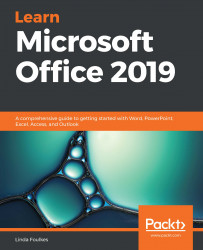You will be proficient at performing Quick Steps by creating, editing, deleting, and duplicating Quick Steps after completing this topic. Quick Steps help you to quickly manage your mailbox by selecting multiple options to apply to mail messages at once. An example would be if you frequently send emails to certain folders or forward emails to a certain person regularly. You are also able to formulate and customize your own Quick Steps for actions that you need to be done quickly. There are some default Quick Steps available to get you started:
- Locate the Quick Steps group on the Home tab.
- There are a number of default Quick Steps, some of which are outlined here:
- Move to moves a new mail message to another folder and then marks the message as read.
- To Manager will forward an email to the manager specified in the dialog box that populates.
- Done...