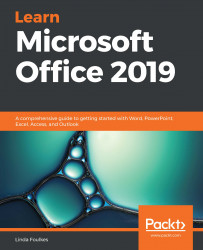In this section, you will learn how to add, remove, and duplicate slides; insert an outline; reuse saved slides; and apply layouts.
Setting up slides and applying layouts
Adding new slides
Follow these steps to learn how to add new slides:
- We will use the presentation called City Berlin Design.pptx for this example.
- Position the mouse pointer in-between two slides within the presentation:

- Use one of the following methods to insert a new slide into the presentation:
- Press Enter on the keyboard to create a new slide. The new title and content slide type are inserted by default between slides 1 and 3 in this example.
- Click on Insert | New Slide from the Slides group, which will populate a list of available slide layouts...