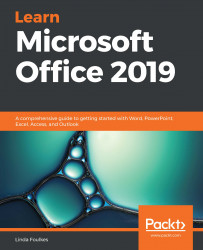By the end of this section, you will be confident with arranging, grouping, and rotating objects, as well as being able to use the Selection and visibility pane to locate hidden objects. We will also teach you how to resize and reset objects.
Arranging and manipulating objects
Arranging objects
There are numerous Arrange options available from the Picture Tools context menu. To access these options, follow these steps:
- Select a picture on a slide in your presentation. We will use the Safest Solution-Objects.pptx presentation for this example.
- There are many Arrange options you can use to order, group, and position objects on slides. You are able to access the Arrange options using any one of the following methods:
- The first...