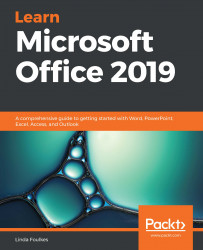We use charts to make information more appealing, as well as clearer and easier to read. A chart is a graphical representation of worksheet information. It is a good idea to become familiar with the names of different elements of a chart so that you know which part you are changing from the options you will be presented with on the chart ribbon and the chart edit icons. The best way to become familiar with the different parts of a chart is to create a default chart and then spend some time hovering over the chart elements. When you do this, you will be presented with a popup specifying the name of the element:

When we create a chart in PowerPoint, the chart is automatically linked to a worksheet that will open when we edit data. When we make changes to the information on our worksheet, the chart is updated automatically. We can edit this data directly...