Before we get into the nitty-gritty of making our own actions, let's take a look at the ones that have already been included with Manga Studio so that you get a feel for how they work. To get started, pull up your Actions palette by navigating to Window | Auto action. You will see a screen as shown in the following screenshot:
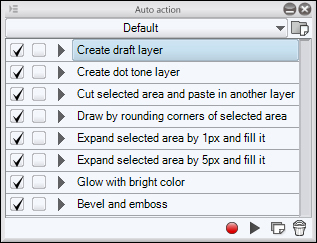
The first two actions create new layers. Let's use the first one to make a layer to sketch on. Highlight the Create draft layer action in the Auto action palette. At the bottom of the palette, click on the triangle icon. This plays the steps of the selected action.
When we click on the this icon, the action automatically completes itself. If you have your Layers palette open you will see a layer named draft now in it as shown in the following screenshot. We can do sketching on this layer and it won't be visible when we export to file formats such as JPG.
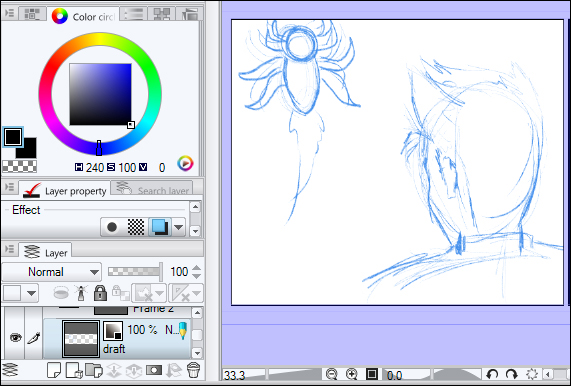
If you want to see exactly what Manga Studio did when we clicked on the Play icon, click on...



