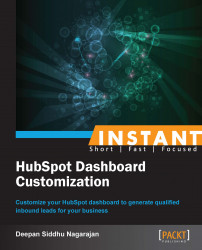Why is tracking so important? It helps us understand what has been successful, what hasn't, and the areas of improvement for a campaign. It also helps us understand the impact of different online marketing initiatives. The metrics will change from one campaign to another depending on the goals for each.
To measure the effectiveness of your marketing campaigns, you will have to use tracking URLs. Tracking URLs help us understand the different sources of traffic for our website (they might include organic, Pay Per Click (PPC), social media, e-mail, and so on). Let's go ahead and learn how to create a tracking URL for our landing pages.
In the Reports tab, click on Reports Home as shown in the following screenshot:

Click on Tracking URL Builder to the right-hand side of the page and then click on Create New Tracking URL on the next page. If you're running an e-mail marketing campaign through HubSpot, you don't have to do this, as HubSpot, by default, does this for you.

Fill in all the information, such as the URL (the one you want to track), campaign name, campaign sources (the different places where you will be using this link; for example, PPC, e-mail, social media, and so on), and marketing actions (internal use); then, click on Generate as shown in the following screenshot:

You will get a new window with the original link and the tracking URL. You can copy the shortened URL from there or access it under the Tracking URLs page. Use this URL in all your e-marketing channels, such as Google AdWords, Bing Ads, social media, e-mails, and so on.

To measure the results, click on Sources in the Reports tab and click on Other Campaigns to see how your tracking URLs are performing. You can also check the sources by scrolling down on the page.