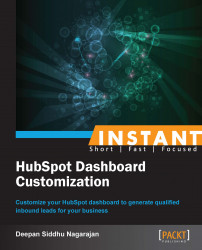Now that you've created your first blog post, it's time to figure out how to market it. With HubSpot's social media publishing tool, you can promote your content on different social channels as well as post an update to all your social channels at once. You can also track the effectiveness of a particular post on different social channels.
The essence of social media success lies in trying out new methods, monitoring the performance for few days, and then taking a call on which method to go for, in a long run. Now let's understand how do we achieve it using HubSpot. The following steps will guide you to use the HubSpot's social media publishing tool:
Refer to the Setting up a social media and analytics tool recipe to learn how to integrate all your social media accounts with HubSpot.
Once you are done with step 1, in the Social tab, click on Publishing from the drop-down list as shown in the following screenshot:

Click on the Compose a message option located to the right-hand side of your browser as shown in the following screenshot:

In the message box, type the message (the one you want to publish on any of your social media channels). You can also attach a blog post, landing page, or image by clicking on the options located just above the message box as shown in the following screenshot:

The next step is to select the social media accounts on which you want to publish the message. You can post it on your Twitter account, personal Facebook account, Facebook pages (to which you have admin access), personal LinkedIn profiles, LinkedIn company profiles (to which you have admin access), and LinkedIn groups (to which you have membership access) as shown in the following screenshot:

If you want your post to be published immediately, you don't have to change any settings here on this page. If you want to schedule its publishing to a later time, click on Add Additional Time and select the appropriate date and time for your post, as shown in the following screenshot:

The next step is to select one of your campaigns in order to track the effectiveness of your campaign-related posts on different social media channels. Once you are done, click on the Schedule All option as shown in the following screenshot:

Now you will be able to see the list of scheduled posts and the social channels which have been assigned. In case you want to make any changes or delete the post or a schedule, click on the Settings icon located to the right-hand side of your posts and select the desired option:

If you want to track the effectiveness of your posts on different social media channels, look out for the Clicks column right next to your scheduled posts. The number of clicks received shows the effectiveness of your posts on different social media channels. If you want to monitor the effectiveness of a channel, click on the box that shows All Channels and select a channel.