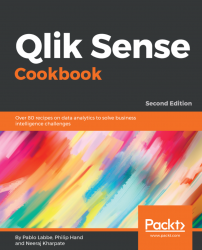Heat maps are a common requirement in most of the BI implementations. A colormix1 function helps to create a gradient between two colors. Look at the following recipe to understand the use of this function.
We will make use of a simple inline load for this recipe. Perform the following steps to get started:
- Create a new Qlik Sense application. Name it
HeatMaps_Colormix1. - Open the
Data load editor. - Load the following script that gives you information about actuals and budget for products:
Products: LOAD * INLINE [ Product, Actuals, Budget Footwear, 100000, 120000 Tyres, 180000, 150000 Mountain Bikes, 250000, 195000 Road Bikes, 200000, 225000 Chains, 80000, 90000 Helmets, 240000,160001 Gloves, 56000,125000 Pedals, 45000,100000 Rucksacks, 300000,450000 ];