Overview of this book
Microsoft System Center Configuration Manager is the most popular enterprise client management solution in the world with some of the best features available. Troubleshooting this product, however, is not always as simple as you might want, not least getting to know the hundreds of log files and understanding how the various components work.
The book starts with discussing the most commonly used tools for troubleshooting the variety of problems that can be seen in Configuration Manager. It then moves to providing a high level view of the available log files, their locations, what they relate to and what they typically contain. Next, we will look at how we can fully utilize and extend all the available information from the console monitoring pane through to the status messages and down into error logging with some further reaches into WMI, SQL, registry and the file structure. You will then learn what the common error codes mean, how to make sense of the less common ones and what they actually mean with respect to Configuration Manager. Further to this, you will pick up widely acknowledged best practices both from a proactive stance when carrying out your daily administrative tasks and also from a reactive position when the green lights start to turn red right down to a complete failure situation. By the end of the book, you will be competent enough to identify and diagnose the root causes of System Center Configuration Manager administration issues and resolving them.
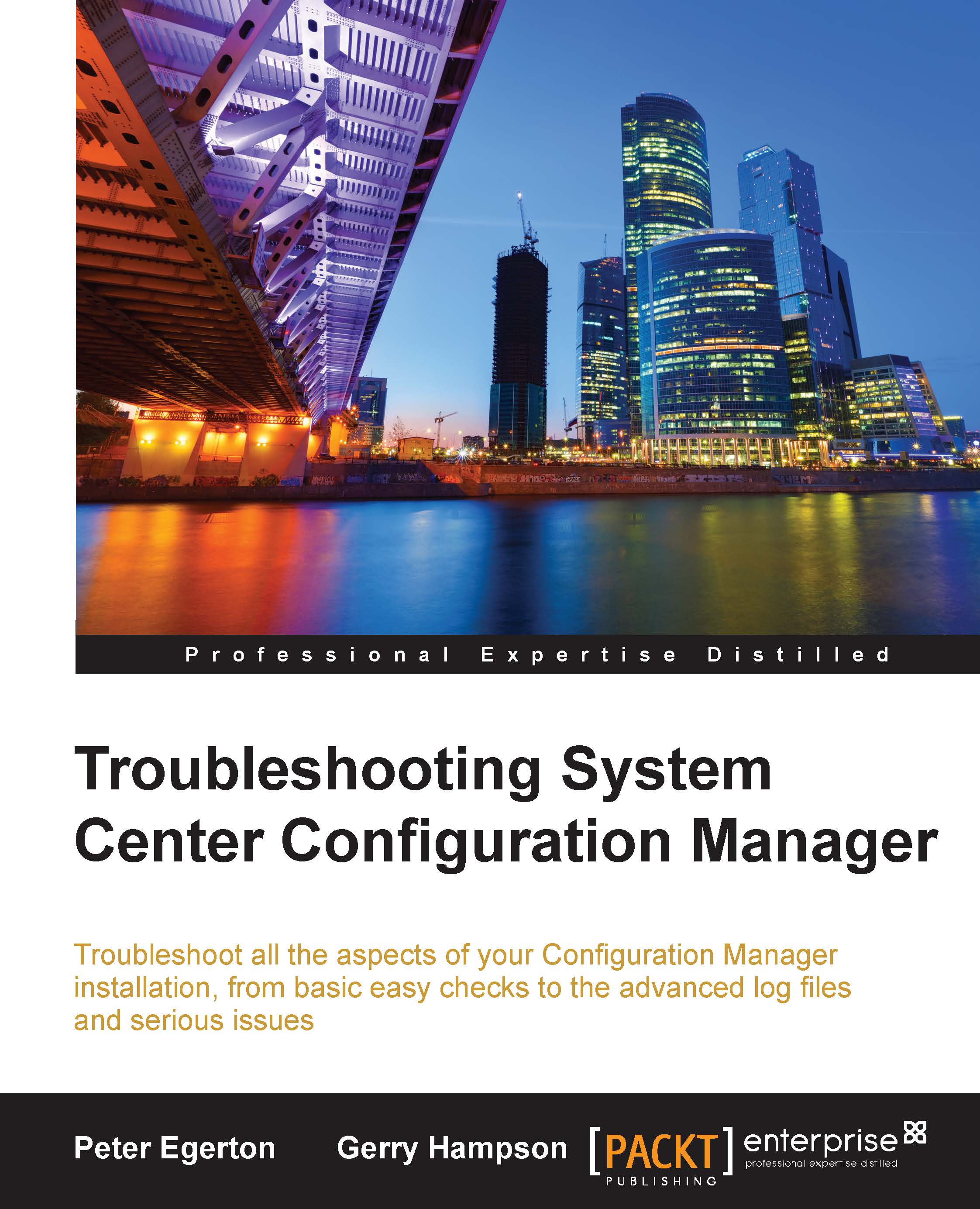
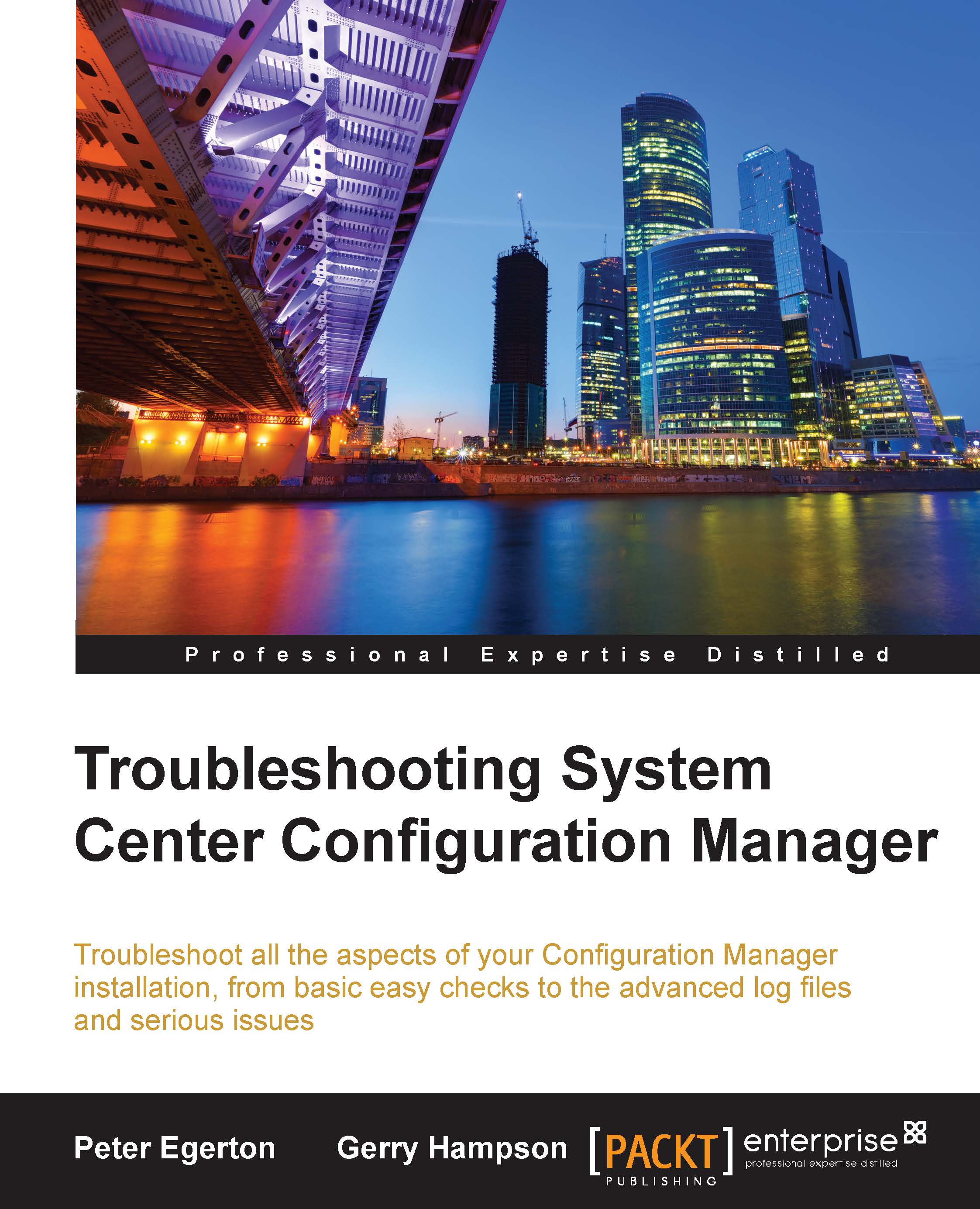
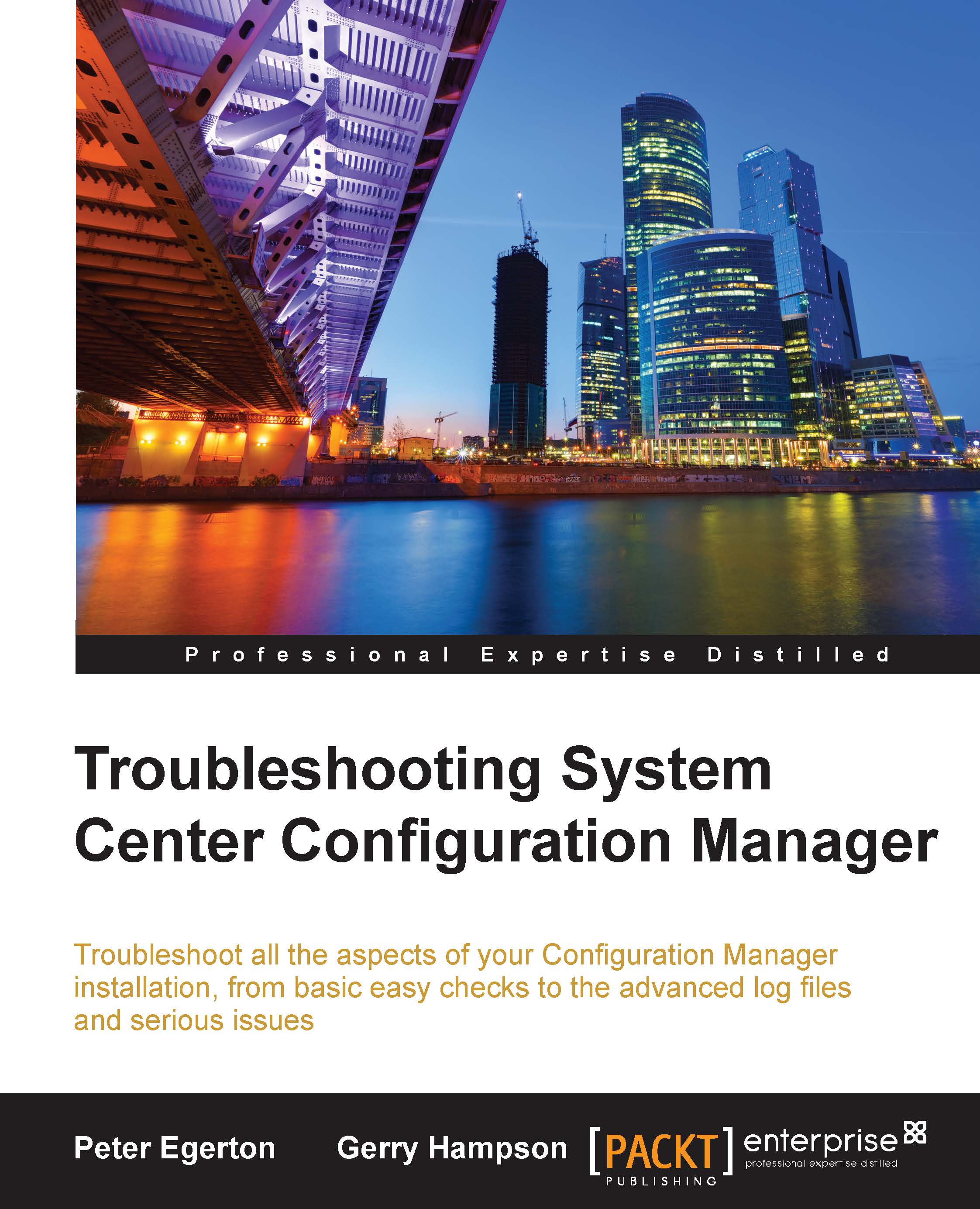
 Free Chapter
Free Chapter

