Overview of this book
PowerShell has become one of the most important skills in an Exchange administrator's armory. PowerShell has proved its mettle so widely that, if you're not already starting to learn PowerShell, then you're falling behind the industry. It isn't difficult to learn PowerShell at all. In fact, if you've ever run commands from a CMD prompt, then you'll be able to start using PowerShell straightaway.
This book will walk you through the essentials of PowerShell in Microsoft Exchange Server and make sure you understand its nitty gritty effectively.
You will first walk through the core concepts of PowerShell and their applications. This book discusses ways to automate tasks and activities that are performed by Exchange administrators and that otherwise take a lot of manual effort.
Microsoft Exchange PowerShell Essentials will provide all the required details for Active Directory, System, and Exchange administrators to help them understand Windows PowerShell and build the required scripts to manage the Exchange Infrastructure.
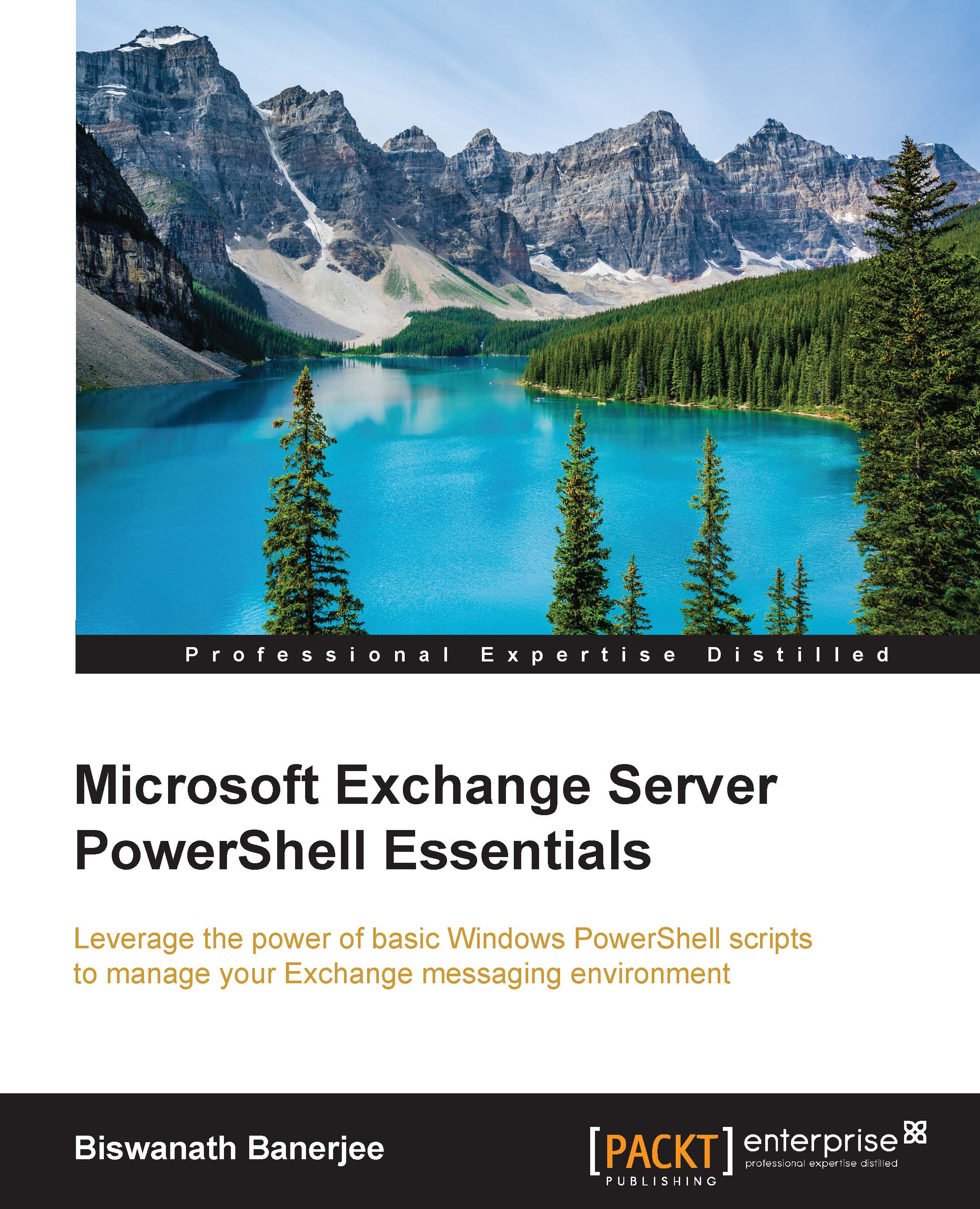
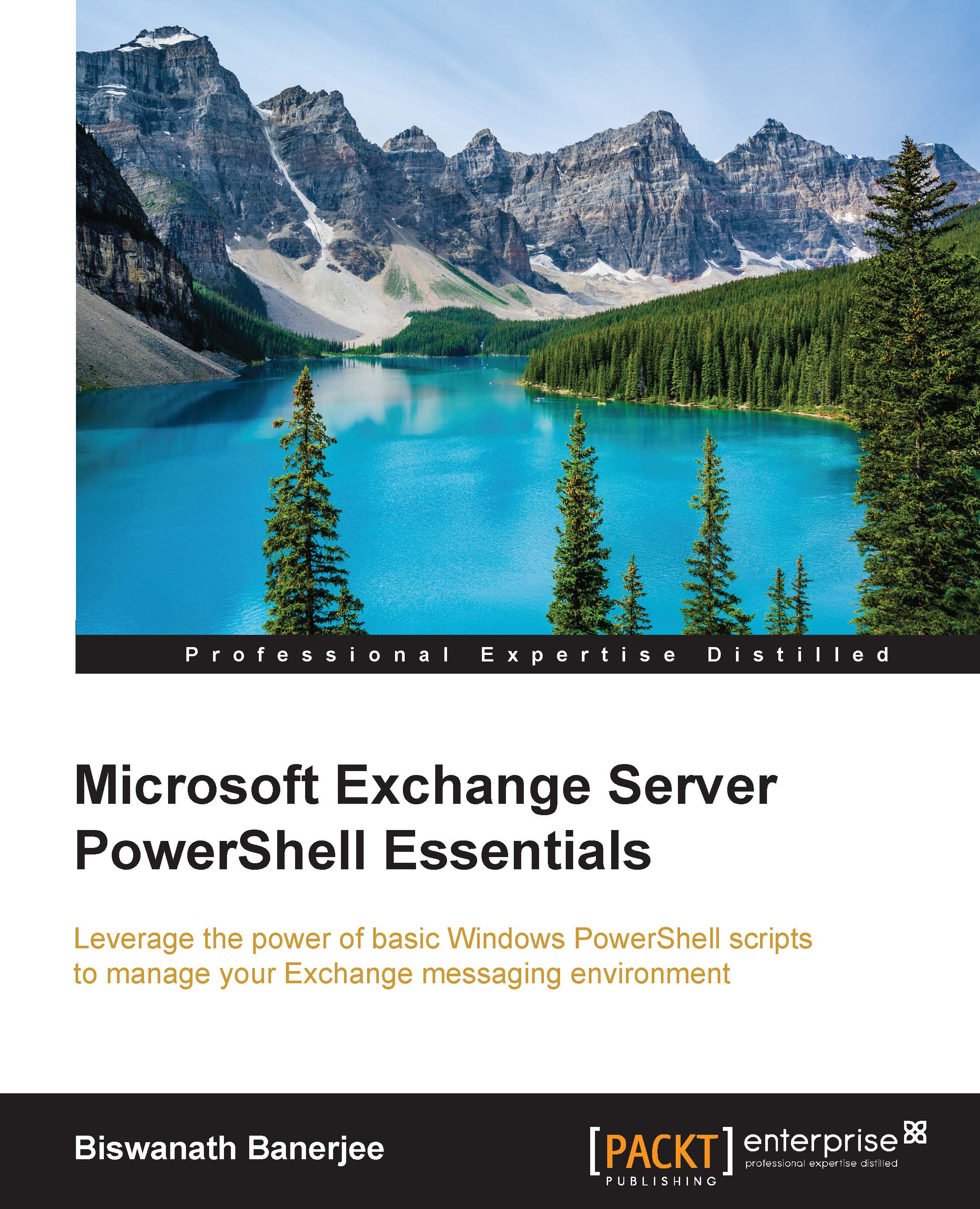
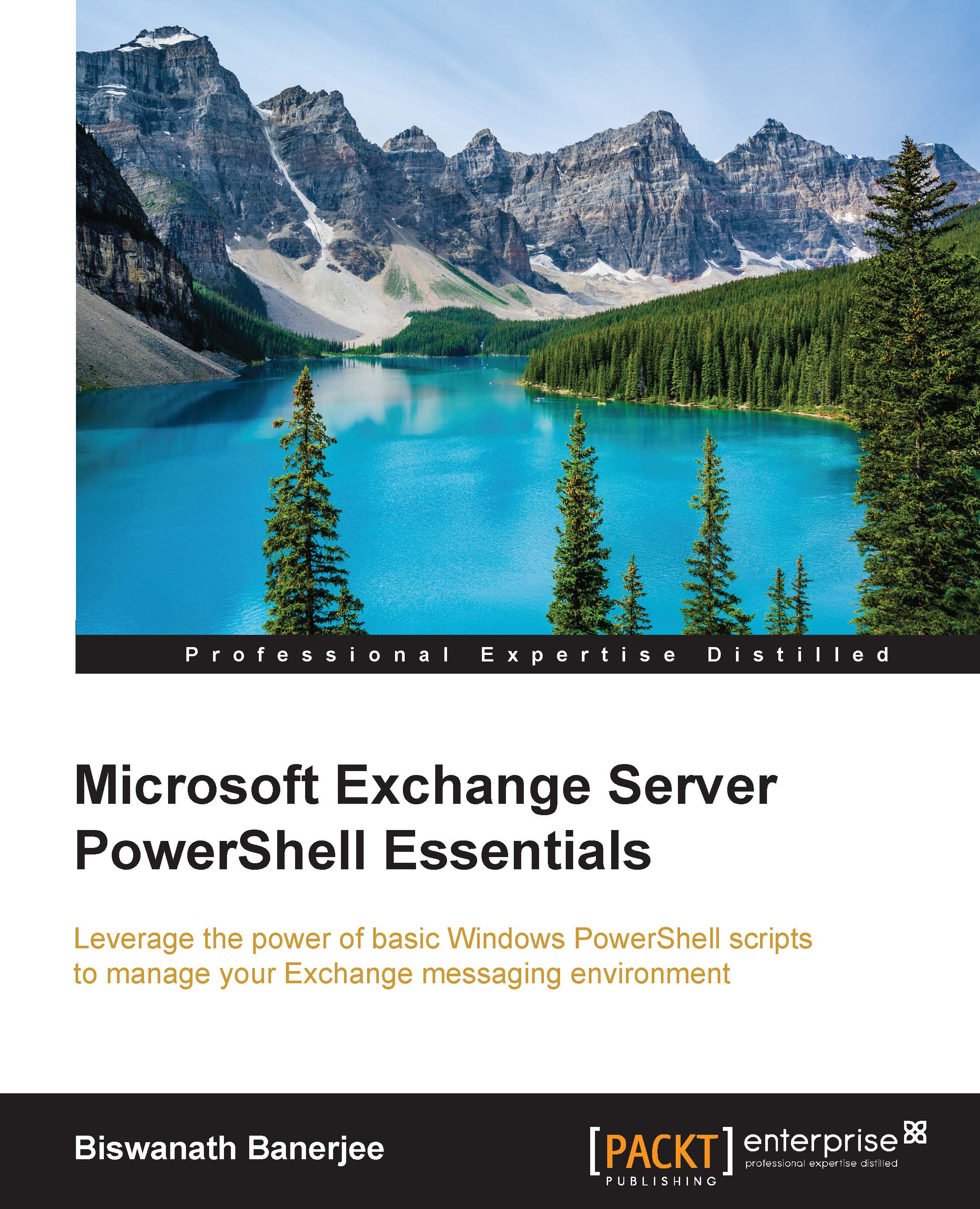
 Free Chapter
Free Chapter

