-
Book Overview & Buying
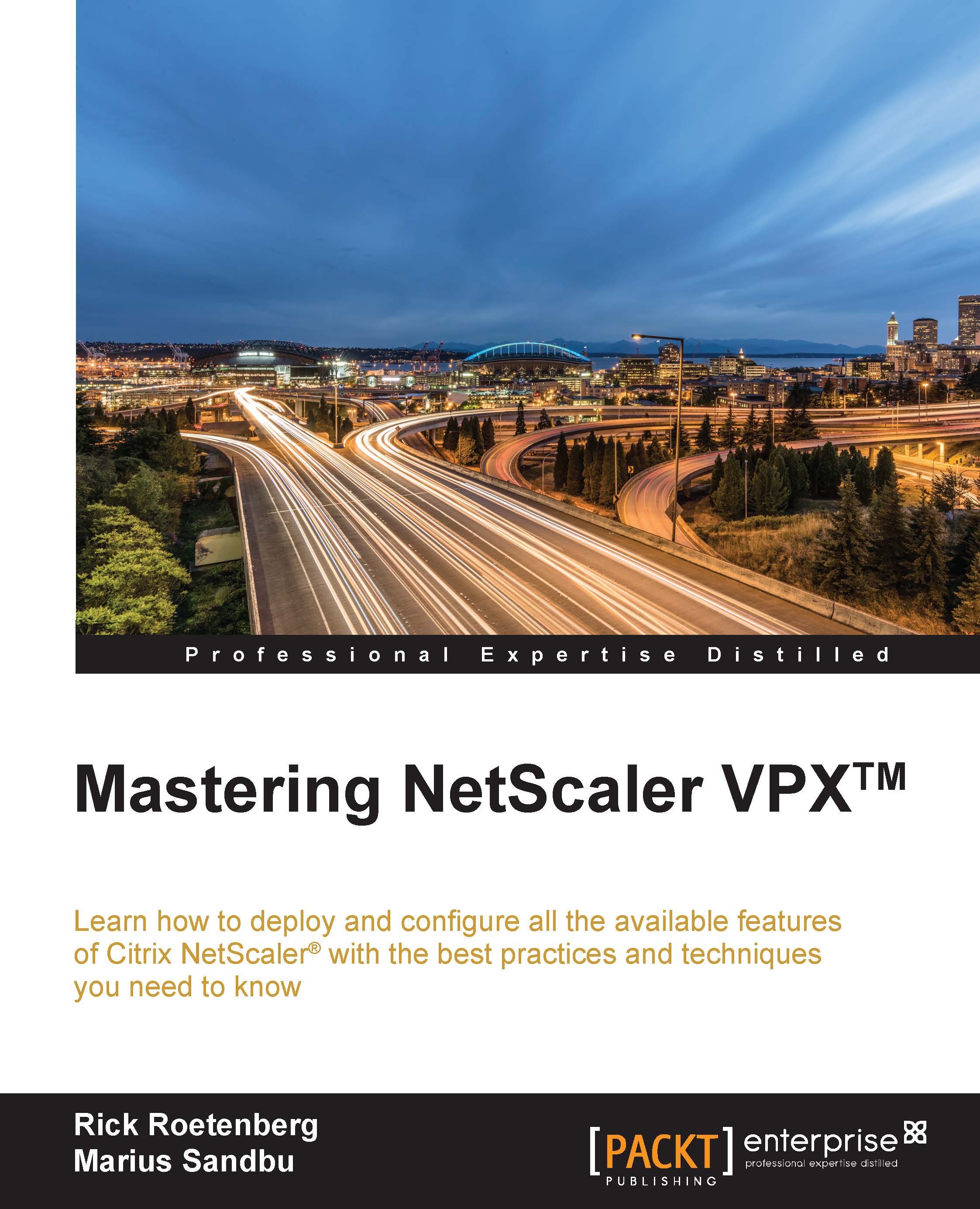
-
Table Of Contents
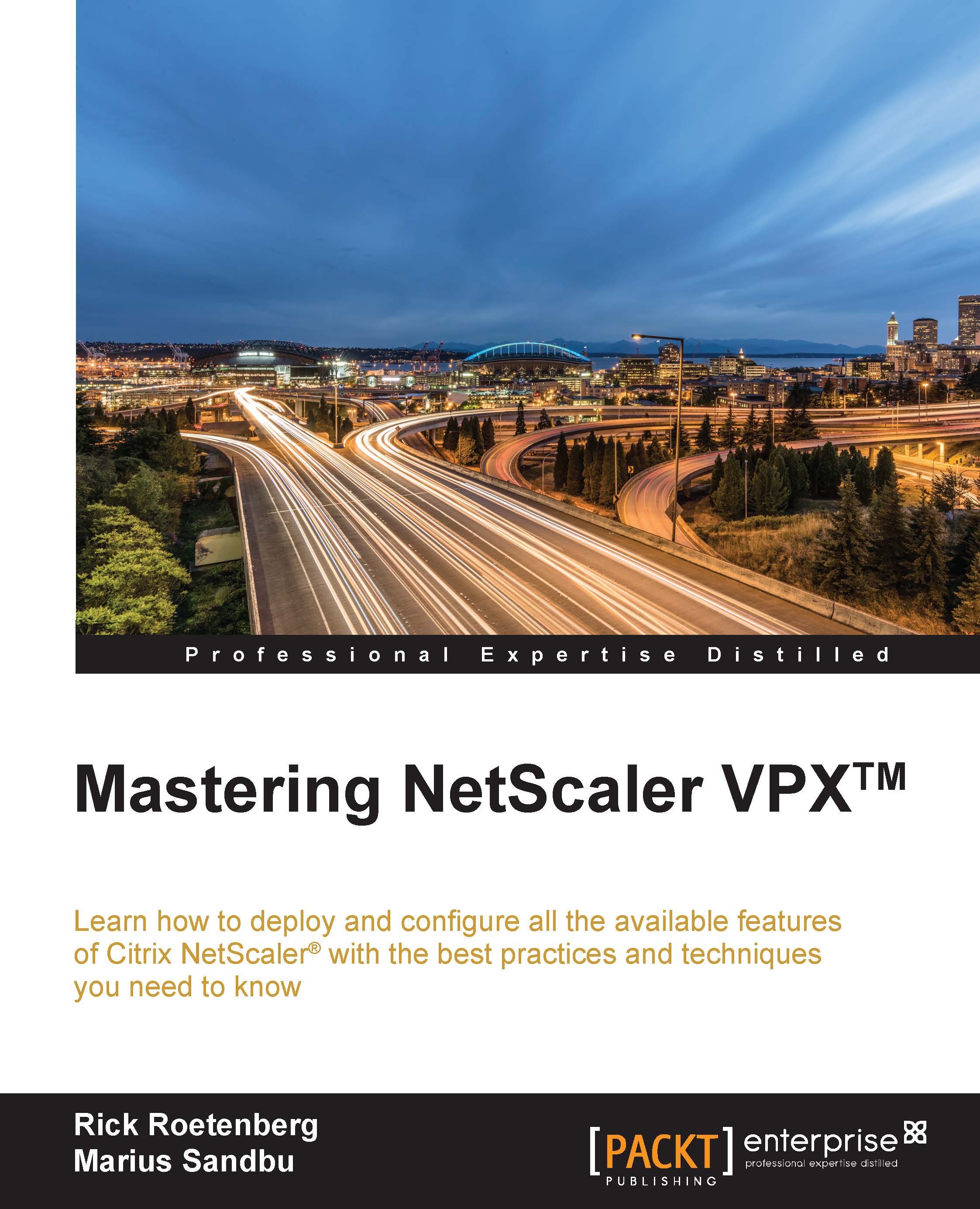
Mastering Netscaler VPX
By :
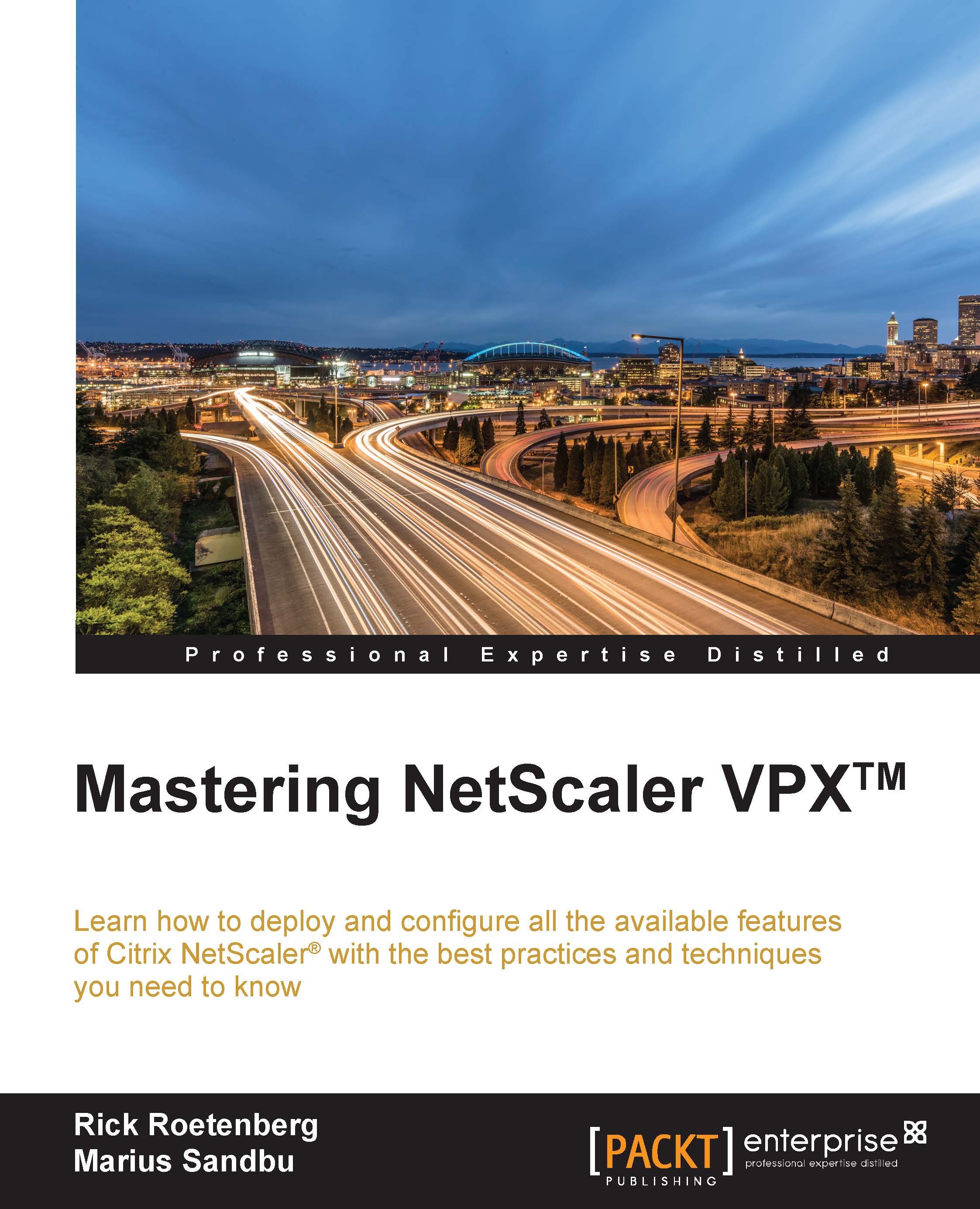
Mastering Netscaler VPX
By:
Overview of this book
Citrix NetScaler is one of the best Application Delivery Controller products in the world. The Application Delivery Controllers are commonly used for load balancing purposes, to optimize traffic, and to perform extra security settings.
This book will give you an insight into all the available features that the Citrix NetScaler appliance has to offer. The book will start with the commonly used NetScaler VPX features, such as load balancing and NetScaler Gateway functionality. Next, we cover features such as Responder, Rewrite, and the AppExpert templates, and how to configure these features.
After that, you will learn more about the other available Citrix technologies that can interact with Citrix NetScaler. We also cover troubleshooting, optimizing traffic, caching, performing protection using Application Firewall, and denying HTTP DDoS attacks for web services.
Finally, we will demonstrate the different configuration principles real-world Citrix NetScaler deployment scenarios.
Table of Contents (9 chapters)
Preface
 Free Chapter
Free Chapter
1. Configuring the Standard Features of NetScaler®
2. Using the Features of NetScaler® AppExpert
3. Integration with Citrix® Components
4. Traffic Management
5. Tuning and Monitoring NetScaler® Performances
6. Security Features and Troubleshooting
7. Real-World Deployment Scenarios
Index
