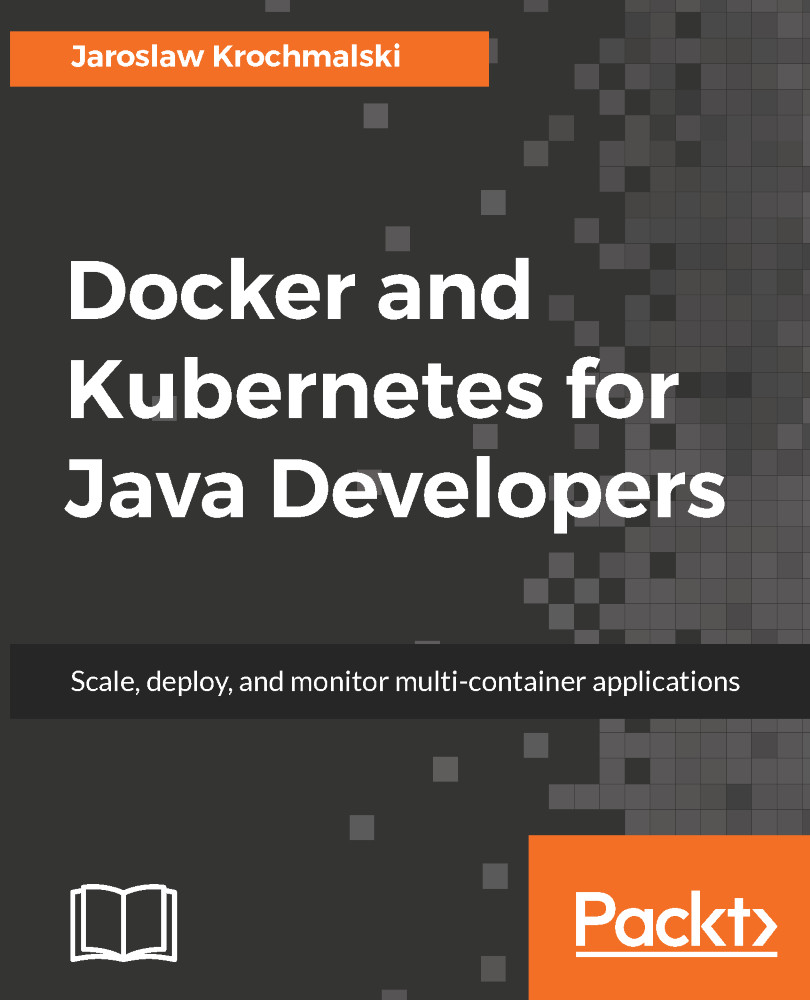As you remember from Chapter 1, Introduction to Docker, there's a settings screen in Docker for Windows or Docker for Mac, that allows us to specify which drives Docker can have access to. For a start, let's mark drive D in our Docker for Windows to make it available for Docker containers:
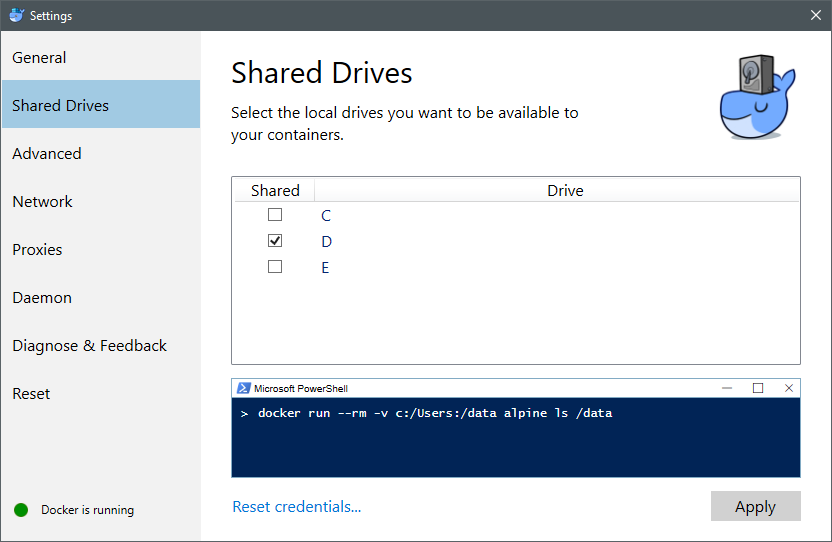
For the purpose of our volume examples, I've created a docker_volumes/volume1 directory on my D drive and created an empty data.txt file inside:
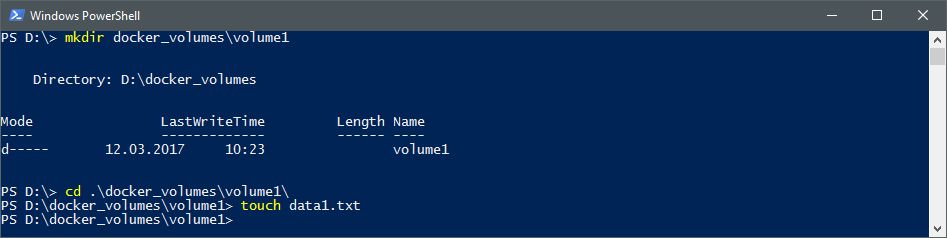
There are two ways to create volumes. The first one is to specify the -v option when running an image. Let's run the busybox image we already know and, at the same time, create a volume for our data:
$ docker run -v d:/docker_volumes/volume1:/volume -it busybox
In the previous command, we have created a volume using the -v switch and instructed Docker that the host directory d:/docker_volumes/volume1 should...