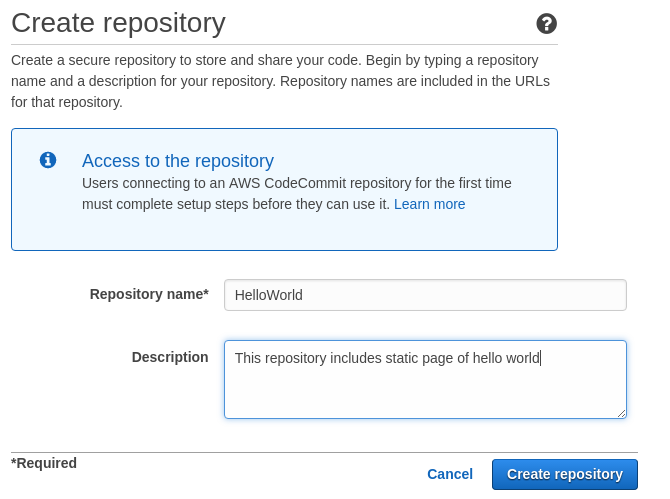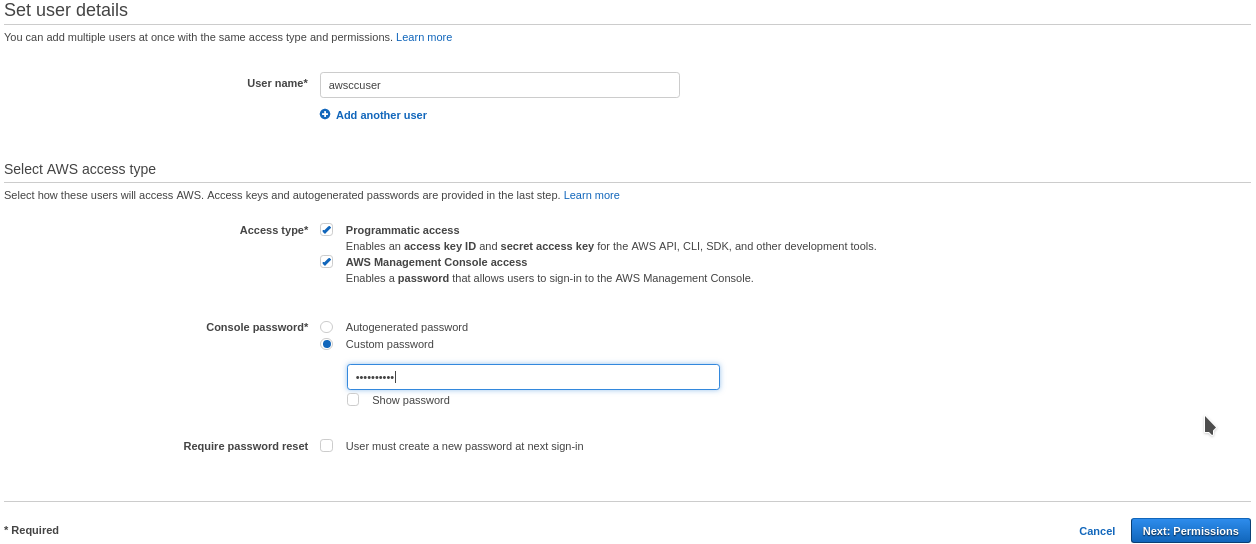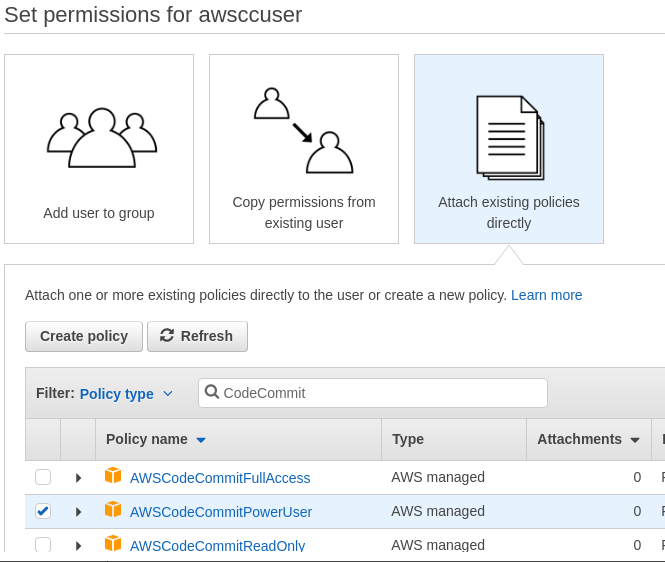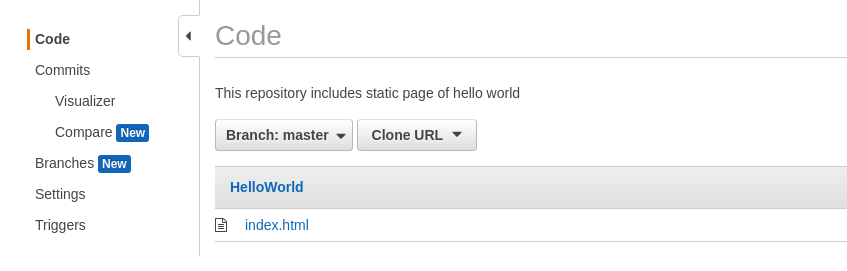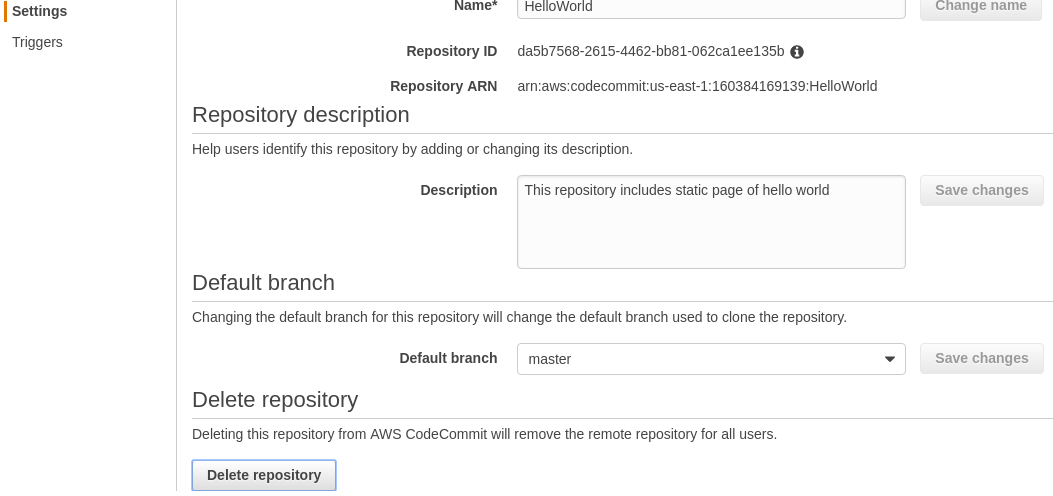AWS provides both Console and CLI access to create a repository in AWS CodeCommit. Let's get started and create a repository, then clone it in development using HTTPS credentials.
-
Book Overview & Buying
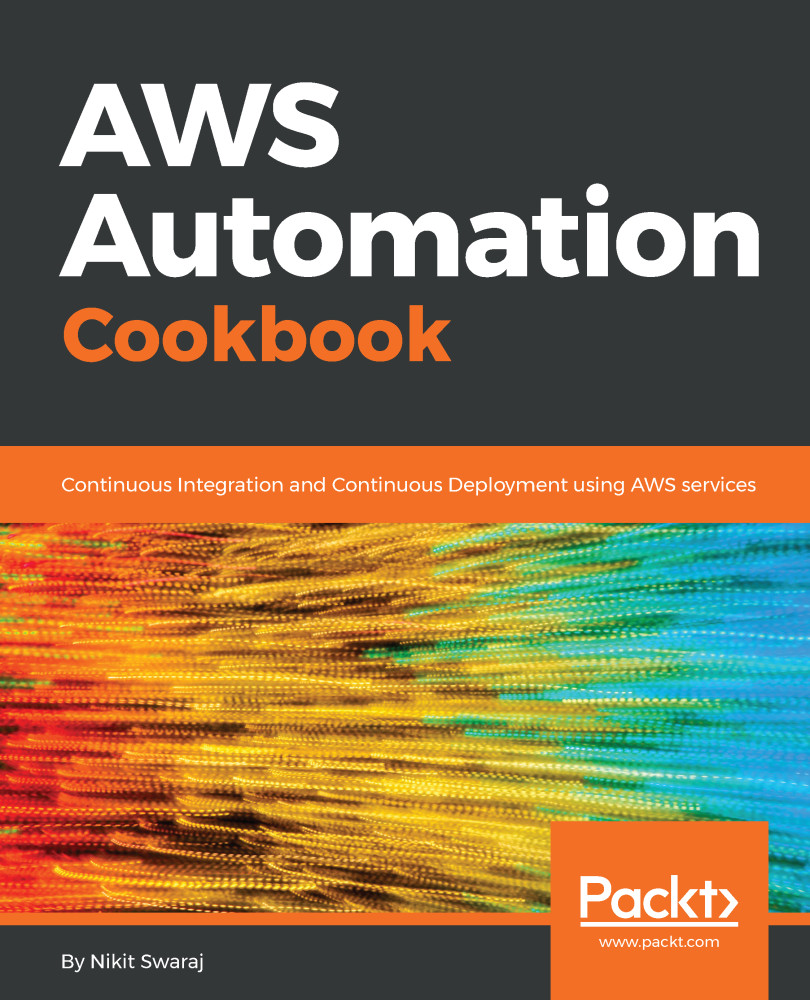
-
Table Of Contents
-
Feedback & Rating
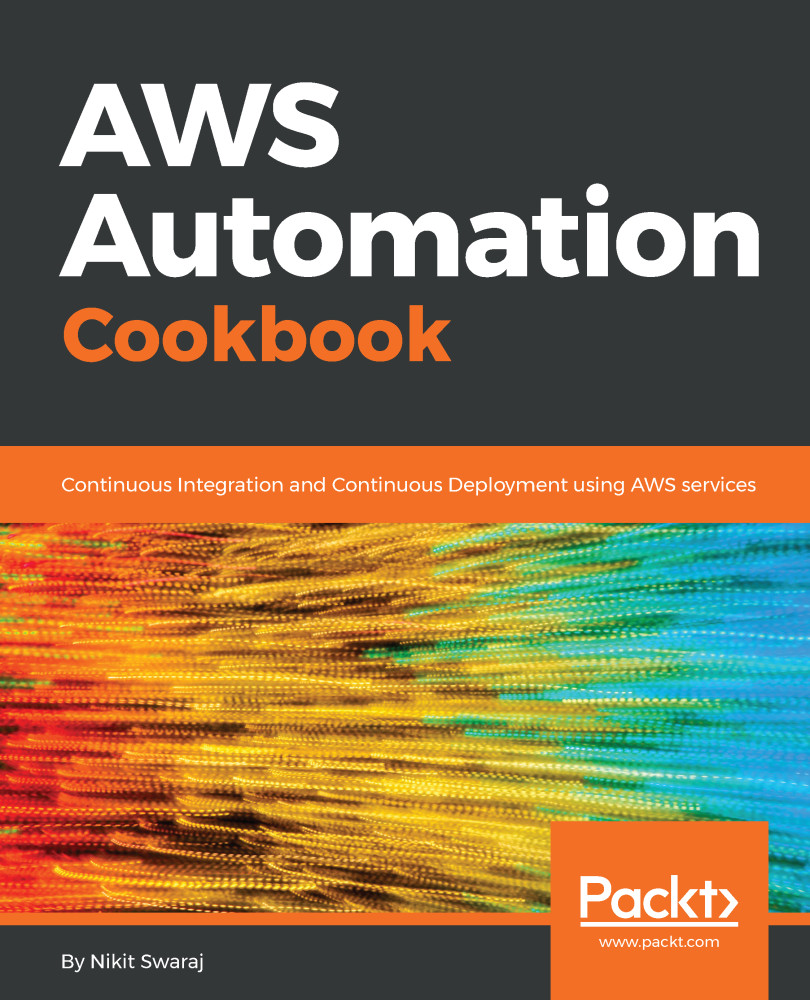
AWS Automation Cookbook
By :
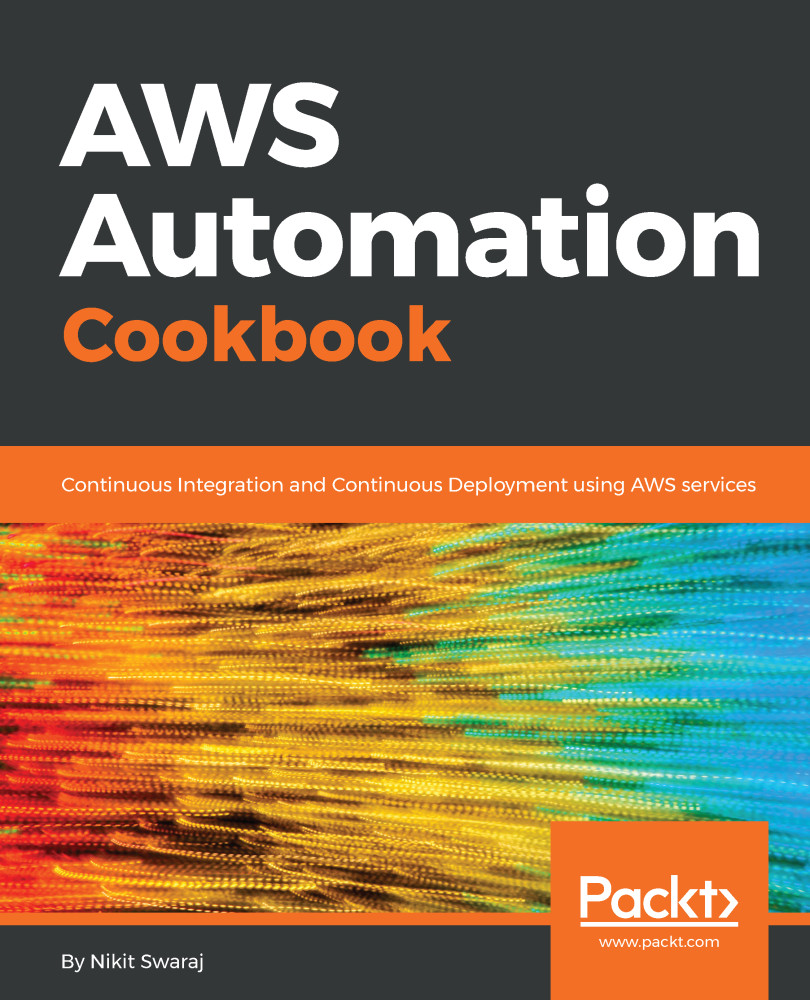
AWS Automation Cookbook
By:
Overview of this book
AWS CodeDeploy, AWS CodeBuild, and CodePipeline are scalable services offered by AWS that automate an application's build and deployment pipeline. In order to deliver tremendous speed and agility, every organization is moving toward automating their entire application pipeline. This book will cover all the AWS services required to automate your deployment to your instances.
You'll begin by setting up and using one of the AWS services for automation –CodeCommit. Next, you'll learn how to build a sample Maven and NodeJS application using CodeBuild. After you've built the application, you'll see how to use CodeDeploy to deploy the application in EC2/Auto Scaling. You'll also build a highly scalable and fault tolerant Continuous Integration (CI)/Continuous Deployment (CD) pipeline using some easy-to-follow recipes.
Following this, you'll achieve CI/CD for a microservice application and reduce the risk within your software development life cycle globally. You'll also learn to set up an infrastructure using CloudFormation templates and Ansible, and see how to automate AWS resources using AWS Lambda.
Finally, you'll learn to automate instances in AWS and automate the deployment lifecycle of applications. By the end of this book, you'll be able to minimize application downtime and implement CI/CD, gaining total control over your software development lifecycle.
Table of Contents (11 chapters)
Preface
 Free Chapter
Free Chapter
Using AWS CodeCommit
Building an Application using CodeBuild
Deploying Application using CodeDeploy & CodePipeline
Building Scalable and Fault-Tolerant CI/CD Pipeline
Understanding Microservices and ECS
Continuous Deployment to ECS Using Developer Tools and CloudFormation
IaC Using CloudFormation and Ansible
Automating AWS Resource Control Using AWS Lambda
Microservice Applications in Kubernetes Using Jenkins Pipeline 2.0
Best Practices and Troubleshooting Tips
Customer Reviews