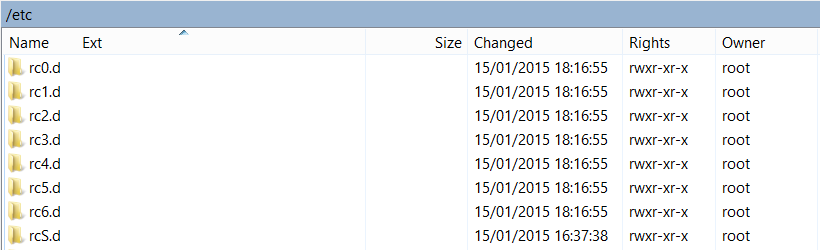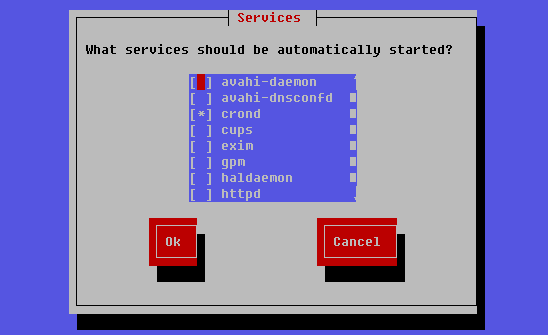Overview of this book
Nginx is a lightweight HTTP server designed for high-traffic websites, with network scalability as the primary objective. With the advent of high-speed internet access, short loading times and fast transfer rates have become a necessity.
This book is a detailed guide to setting up Nginx in ways that correspond to actual production situations: as a standalone server, as a reverse proxy, interacting with applications via FastCGI, and more. In addition, this complete direct reference will be indispensable at all stages of the configuration and maintenance processes. This book mainly targets the most recent version of Nginx (1.13.2) and focuses on all the new additions and improvements, such as support for HTTP/2, improved dynamic modules, security enhancements, and support for multiple SSL certificates. This book is the perfect companion for both Nginx beginners and experienced administrators. For beginners, it will take you through the complete process of setting up this lightweight HTTP server on your system and configuring its various modules so that it does exactly what you need quickly and securely. For more experienced administrators, this book provides different approaches that can help you make the most of your current infrastructure.
Nginx can be employed in many situations, whether you are looking to construct an entirely new web-serving architecture or simply want to integrate an efficient tool to optimize your site loading speeds.
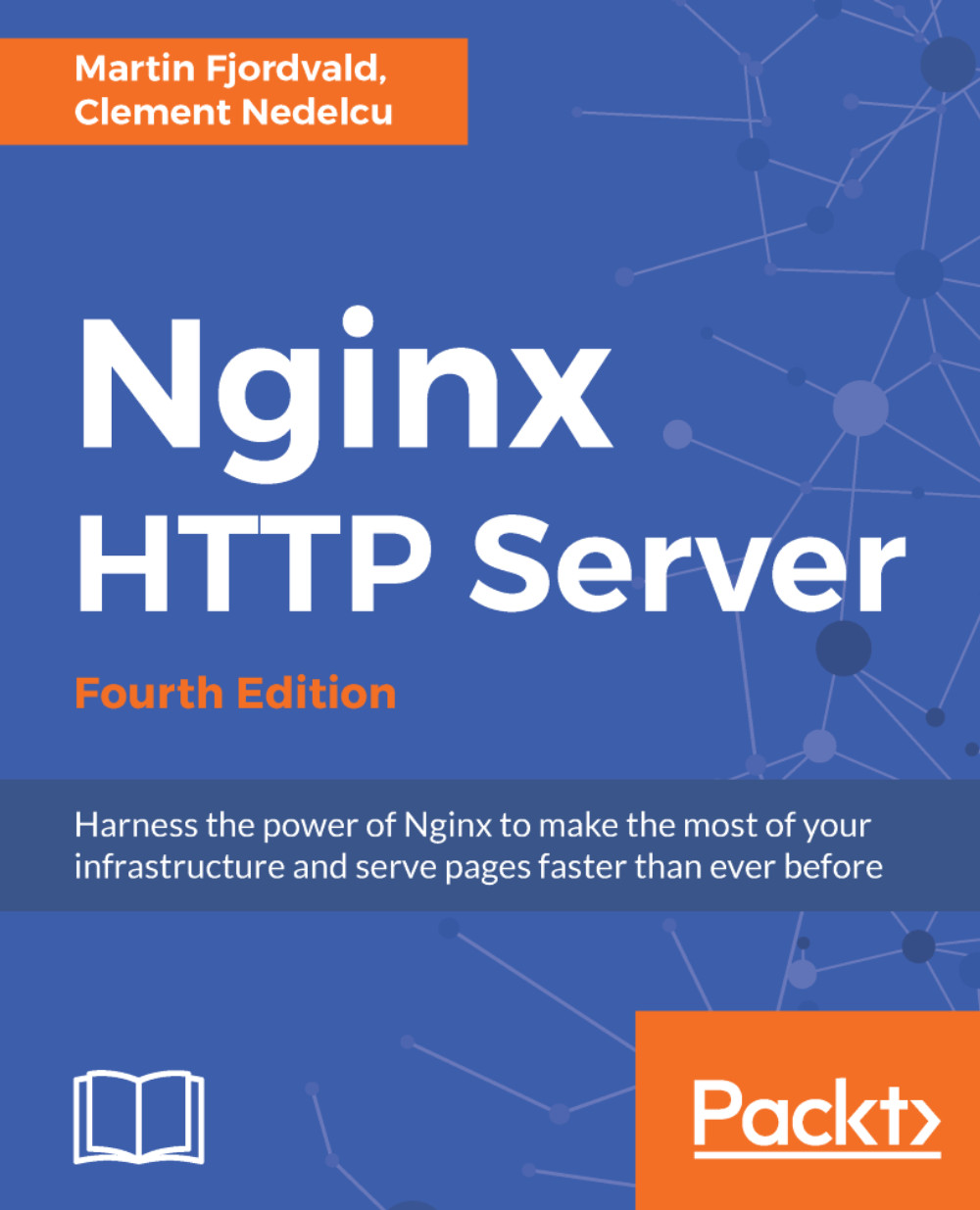
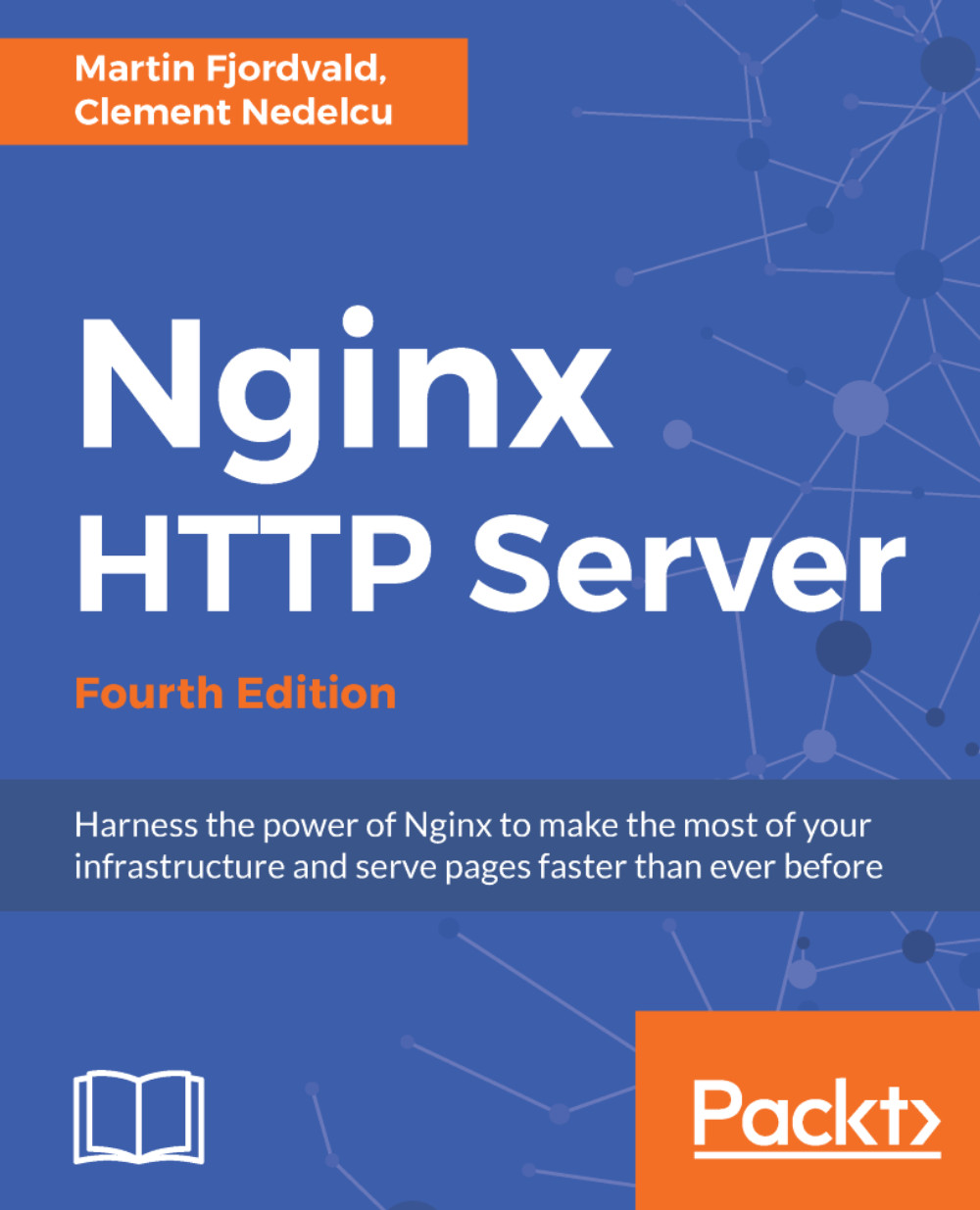
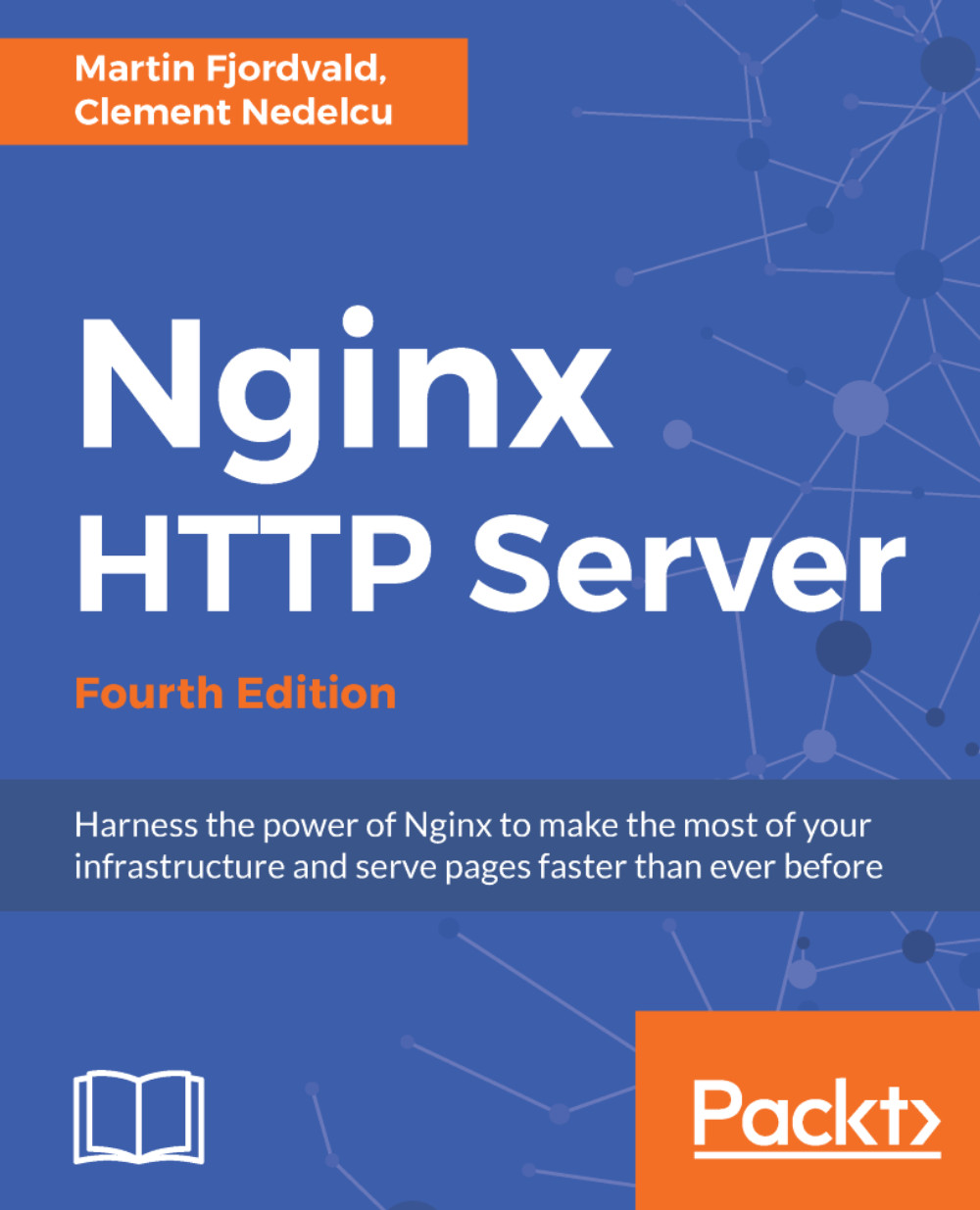
 Free Chapter
Free Chapter