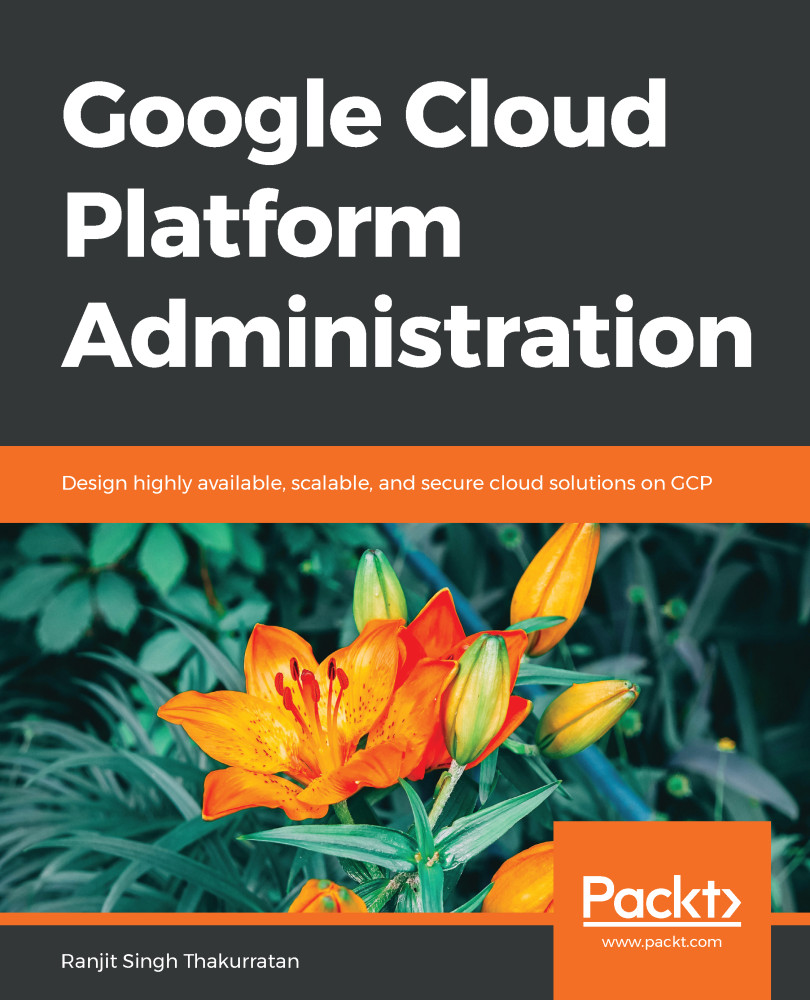Let's look at deploying a virtual machine instance using an machine image. Once the image is deployed, the compute engine automatically starts the instance. The following diagram describes the high-level process of how a machine image can be used to deploy a compute instance. The image archive, which consists of the master boot records and the relevant partitions, is uploaded to cloud storage. You can then create a template/image, persistent disks, and then create a compute instance to boot off these disks:

You can create an instance from an image using the Google Cloud Platform console, the gcloud command-line tool or the API by following these steps:
- Log in to your Google Cloud Platform console, select a project and click on VM Instances.
Remember to have the right permissions set on your account to allow you to create instances.
- Click on the...