This section will take you through the process of building a container image and executing it on your local system. To do this, we will first have to create an application and then add Docker support to it before we create an image and finally test it. So let's begin!
-
Book Overview & Buying
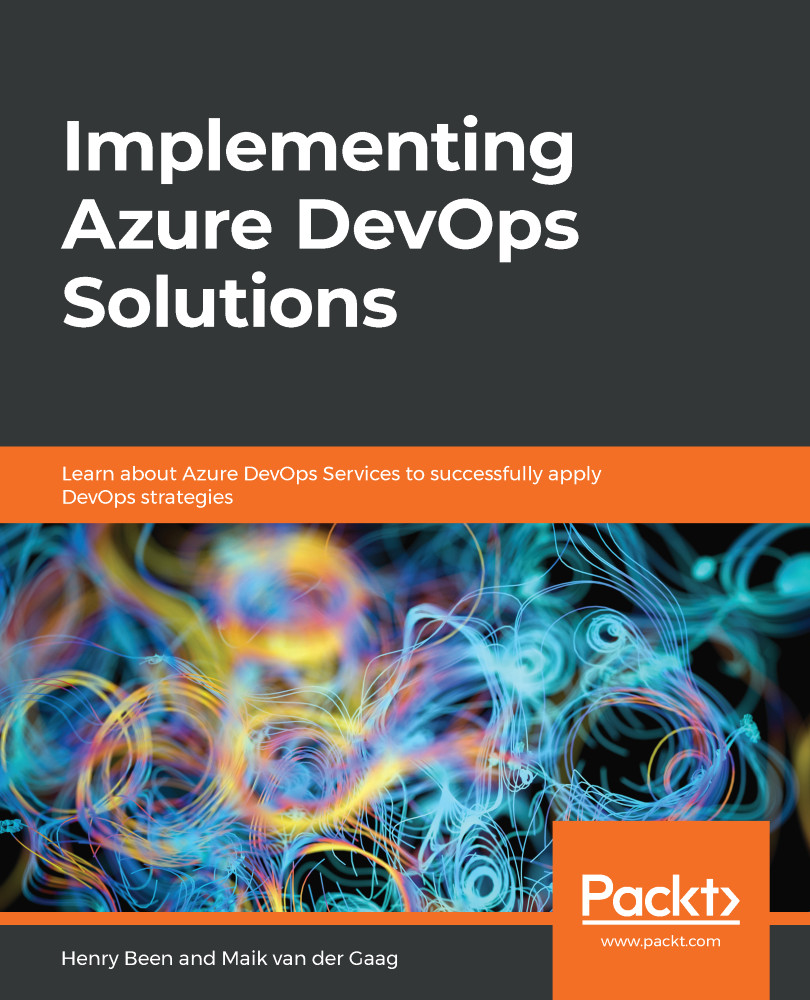
-
Table Of Contents
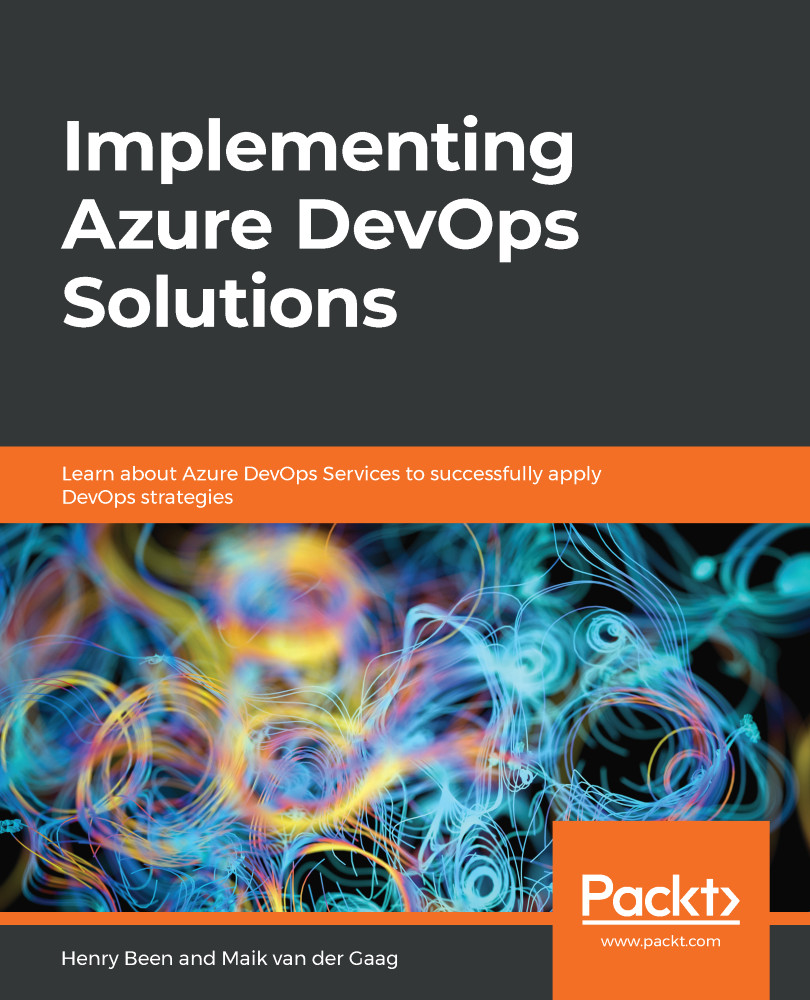
Implementing Azure DevOps Solutions
By :
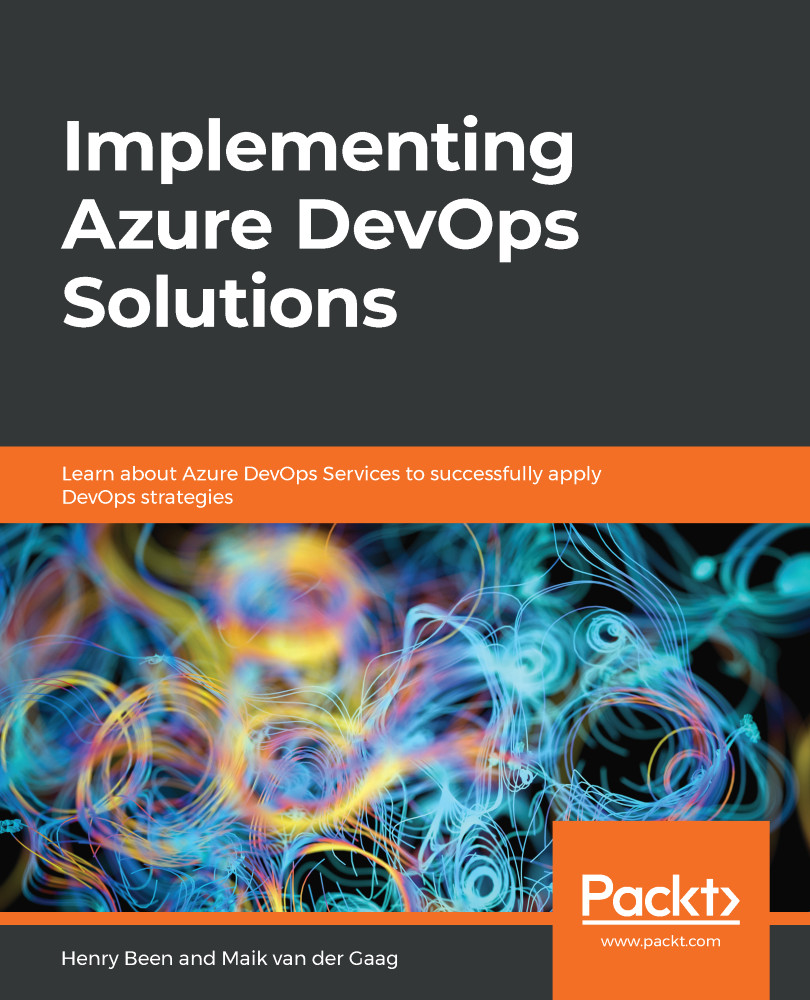
Implementing Azure DevOps Solutions
By:
Overview of this book
Implementing Azure DevOps Solutions helps DevOps engineers and administrators to leverage Azure DevOps Services to master practices such as continuous integration and continuous delivery (CI/CD), containerization, and zero downtime deployments.
This book starts with the basics of continuous integration, continuous delivery, and automated deployments. You will then learn how to apply configuration management and Infrastructure as Code (IaC) along with managing databases in DevOps scenarios. Next, you will delve into fitting security and compliance with DevOps. As you advance, you will explore how to instrument applications, and gather metrics to understand application usage and user behavior. The latter part of this book will help you implement a container build strategy and manage Azure Kubernetes Services. Lastly, you will understand how to create your own Azure DevOps organization, along with covering quick tips and tricks to confidently apply effective DevOps practices.
By the end of this book, you’ll have gained the knowledge you need to ensure seamless application deployments and business continuity.
Table of Contents (21 chapters)
Preface
Section 1: Getting to Continuous Delivery
 Free Chapter
Free Chapter
Introduction to DevOps
Everything Starts with Source Control
Moving to Continuous Integration
Continuous Deployment
Section 2: Expanding your DevOps Pipeline
Dependency Management
Infrastructure and Configuration as Code
Dealing with Databases in DevOps Scenarios
Continuous Testing
Security and Compliance
Section 3: Closing the Loop
Application Monitoring
Gathering User Feedback
Section 4: Advanced Topics
Containers
Planning Your Azure DevOps Organization
AZ-400 Mock Exam
Assessments
Other Books You May Enjoy
