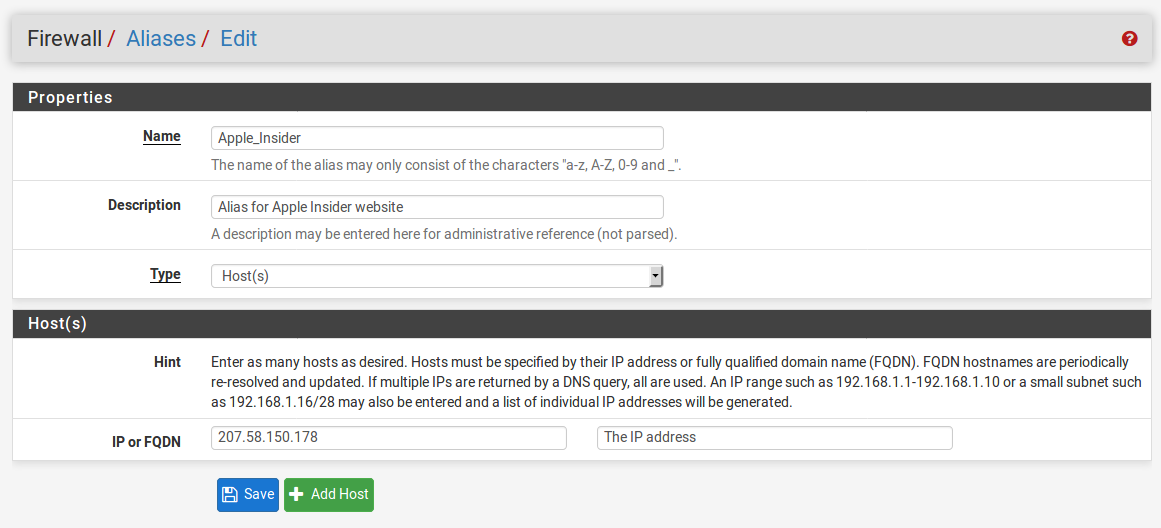-
Book Overview & Buying

-
Table Of Contents

pfSense 2.x Cookbook - Second Edition
By :

pfSense 2.x Cookbook
By:
Overview of this book
pfSense is an open source distribution of the FreeBSD-based firewall that provides a platform for ?exible and powerful routing and firewalling. The versatility of pfSense presents us with a wide array of configuration options, which makes determining requirements a little more difficult and a lot more important compared to other offerings.
pfSense 2.x Cookbook – Second Edition starts by providing you with an understanding of how to complete the basic steps needed to render a pfSense firewall operational. It starts by showing you how to set up different forms of NAT entries and firewall rules and use aliases and scheduling in firewall rules. Moving on, you will learn how to implement a captive portal set up in different ways (no authentication, user manager authentication, and RADIUS authentication), as well as NTP and SNMP configuration. You will then learn how to set up a VPN tunnel with pfSense. The book then focuses on setting up traffic shaping with pfSense, using either the built-in traffic shaping wizard, custom ?oating rules, or Snort. Toward the end, you will set up multiple WAN interfaces, load balancing and failover groups, and a CARP failover group. You will also learn how to bridge interfaces, add static routing entries, and use dynamic routing protocols via third-party packages.
Table of Contents (13 chapters)
Preface
 Free Chapter
Free Chapter
Initial Configuration
Essential Services
Firewall and NAT
Additional Services
Virtual Private Networking
Traffic Shaping
Redundancy, Load Balancing, and Failover
Routing and Bridging
Services and Maintenance
Backing Up and Restoring pfSense
Determining Hardware Requirements
Other Books You May Enjoy