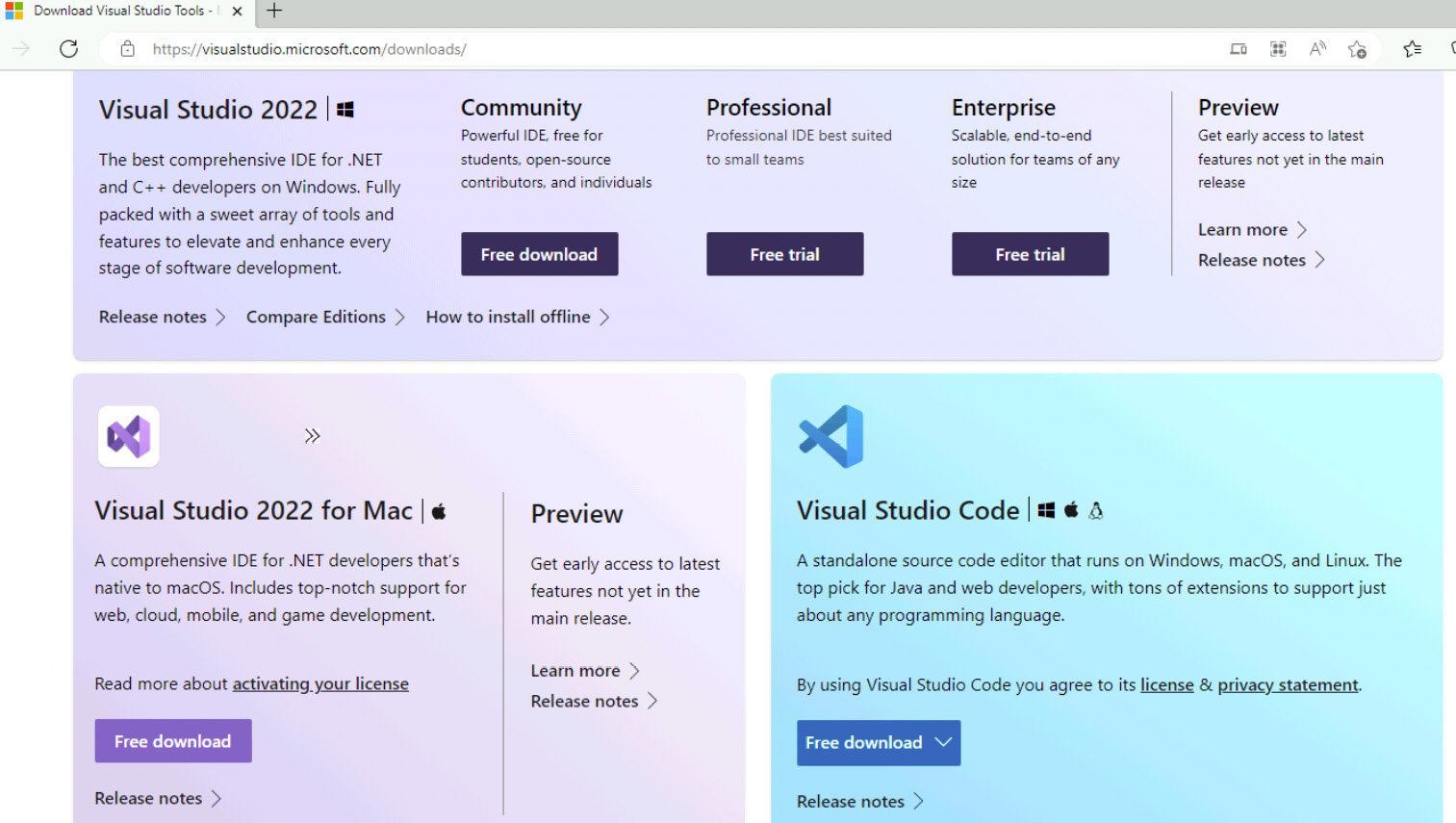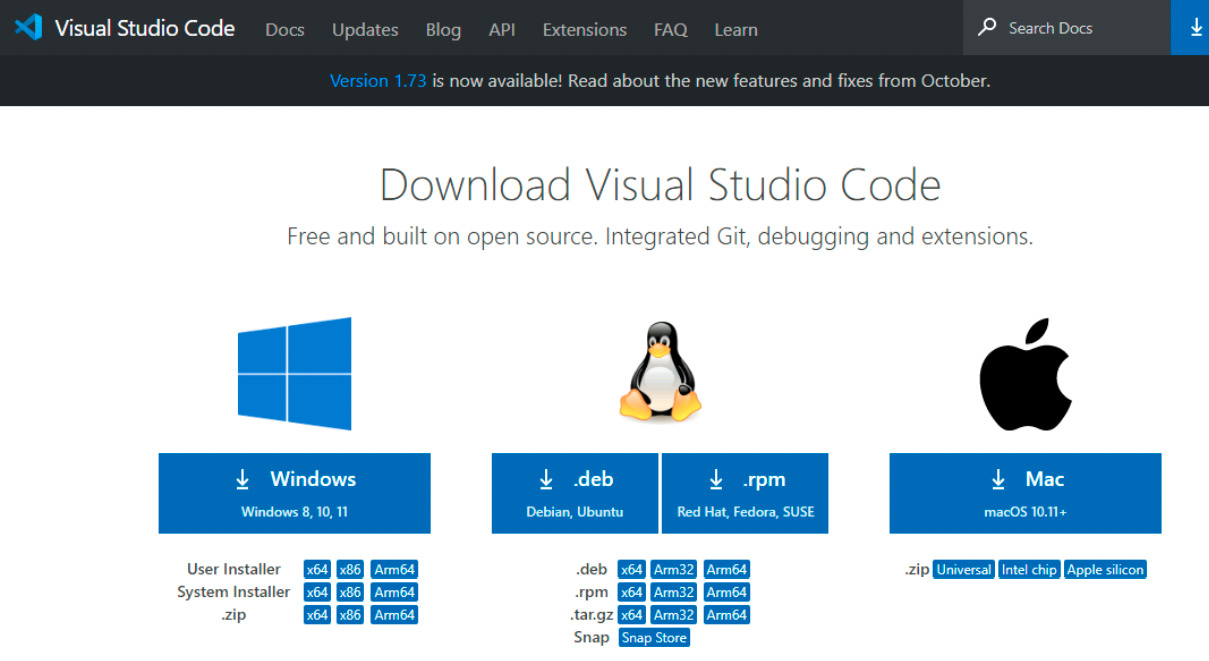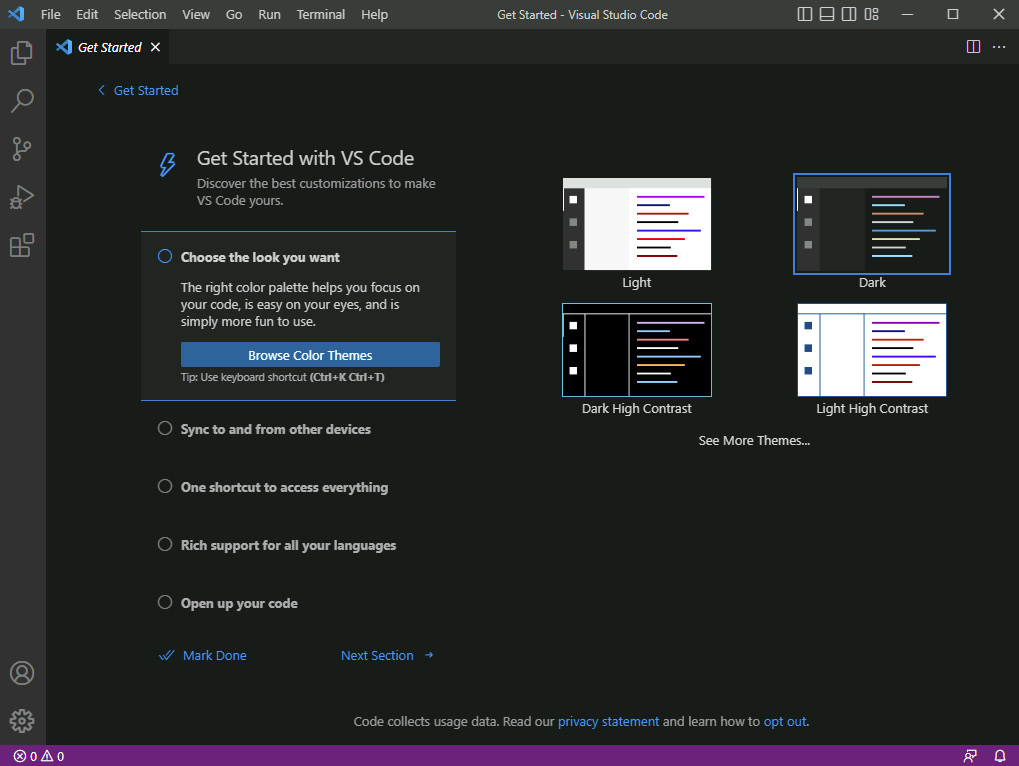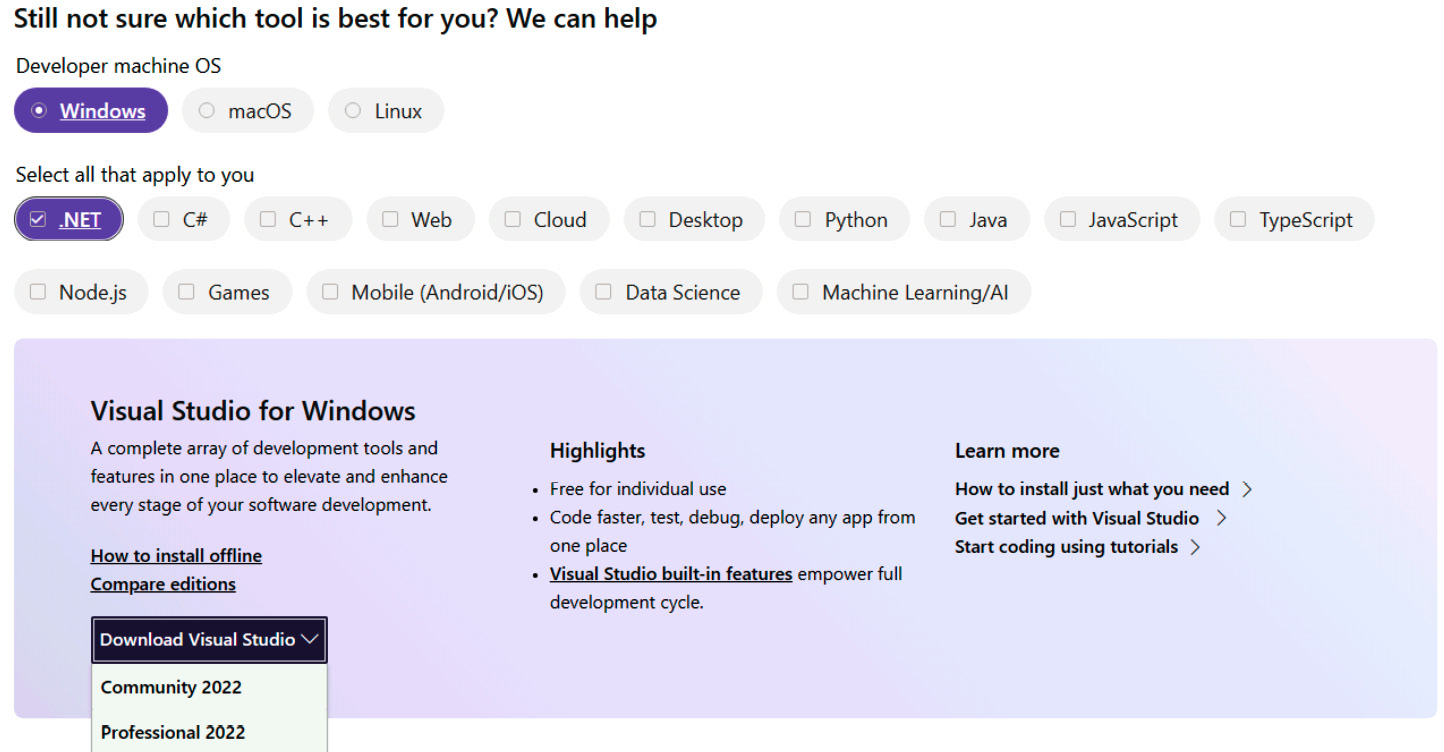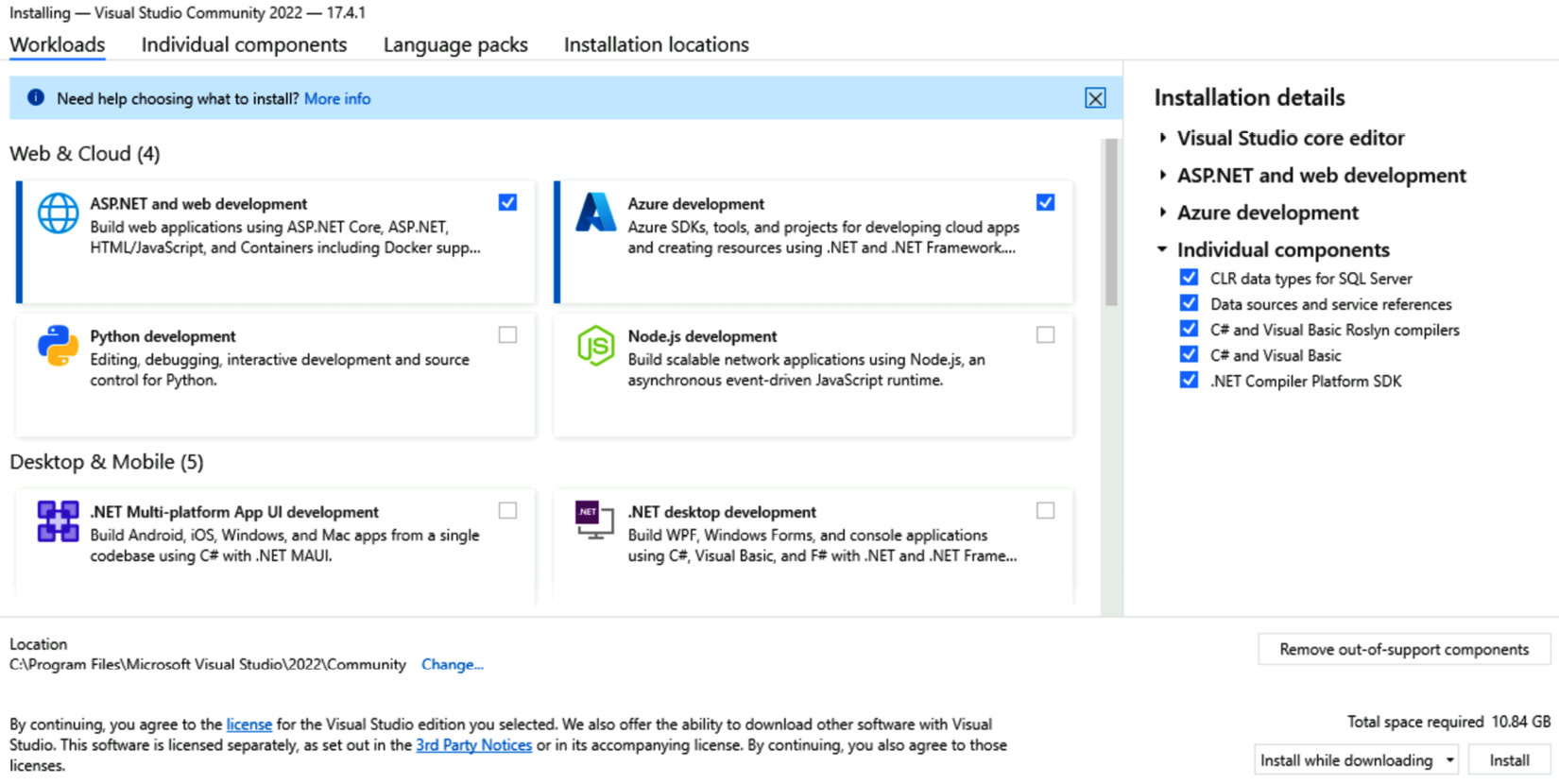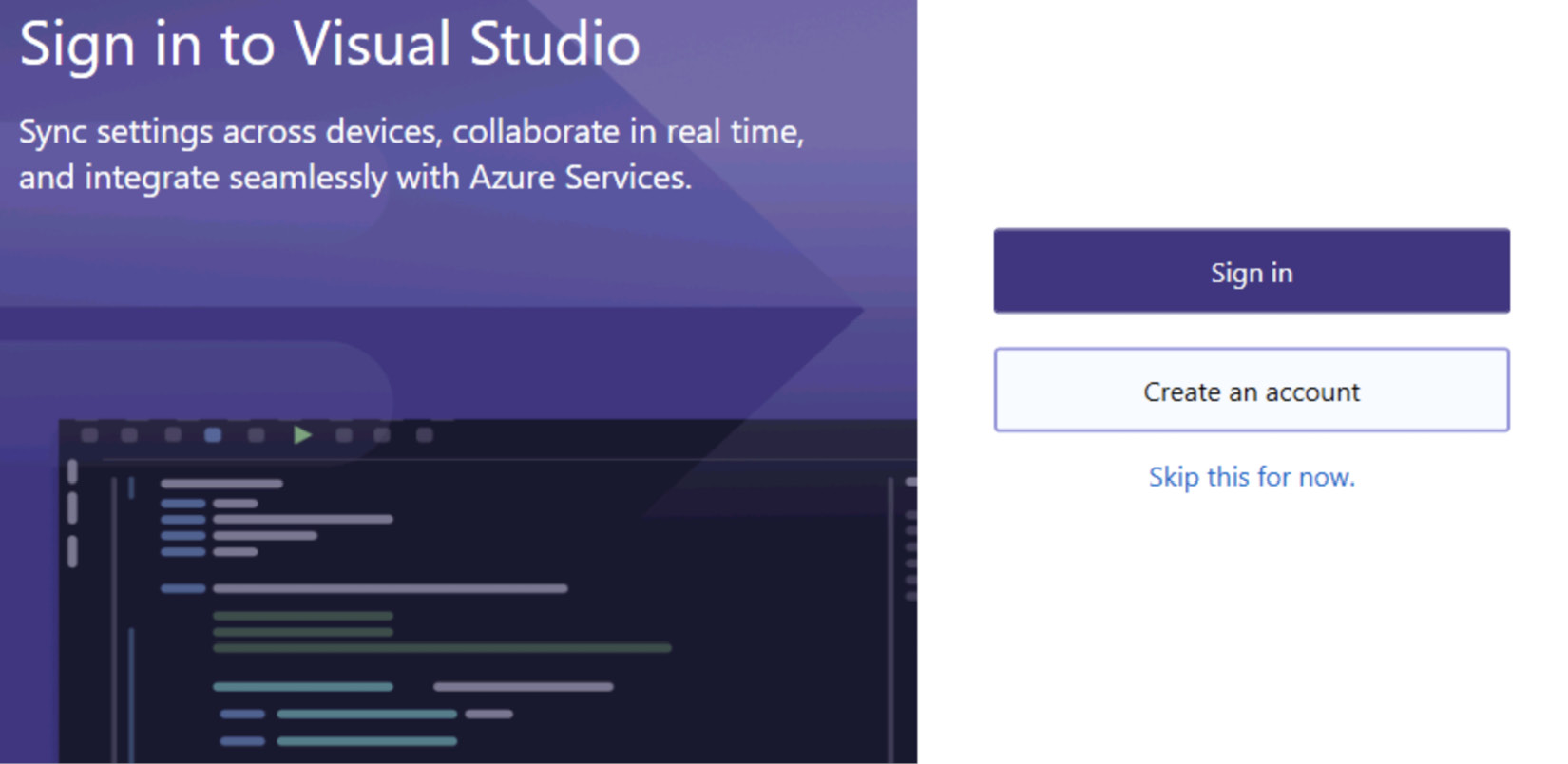Overview of this book
A Developer’s Guide to .NET in Azure helps you embark on a transformative journey through Microsoft Azure that is tailored to .NET developers. This book is a curated compendium that’ll enable you to master the creation of resilient, scalable, and highly available applications.
The book is divided into four parts, with Part 1 demystifying Azure for you and emphasizing the portal's utility and seamless integration. The chapters in this section help you configure your workspace for optimal Azure synergy. You’ll then move on to Part 2, where you’ll explore serverless computing, microservices, containerization, Dapr, and Azure Kubernetes Service for scalability, and build pragmatic, cost-effective applications using Azure Functions and Container apps. Part 3 delves into data and storage, showing you how to utilize Azure Blob Storage for unstructured data, Azure SQL Database for structured data, and Azure Cosmos DB for document-oriented data. The final part teaches you about messaging and security, utilizing Azure App Configuration, Event Hubs, Service Bus, Key Vault, and Azure AD B2C for robust, secure applications.
By the end of this book, you’ll have mastered Azure's responsive infrastructure for exceptional applications.
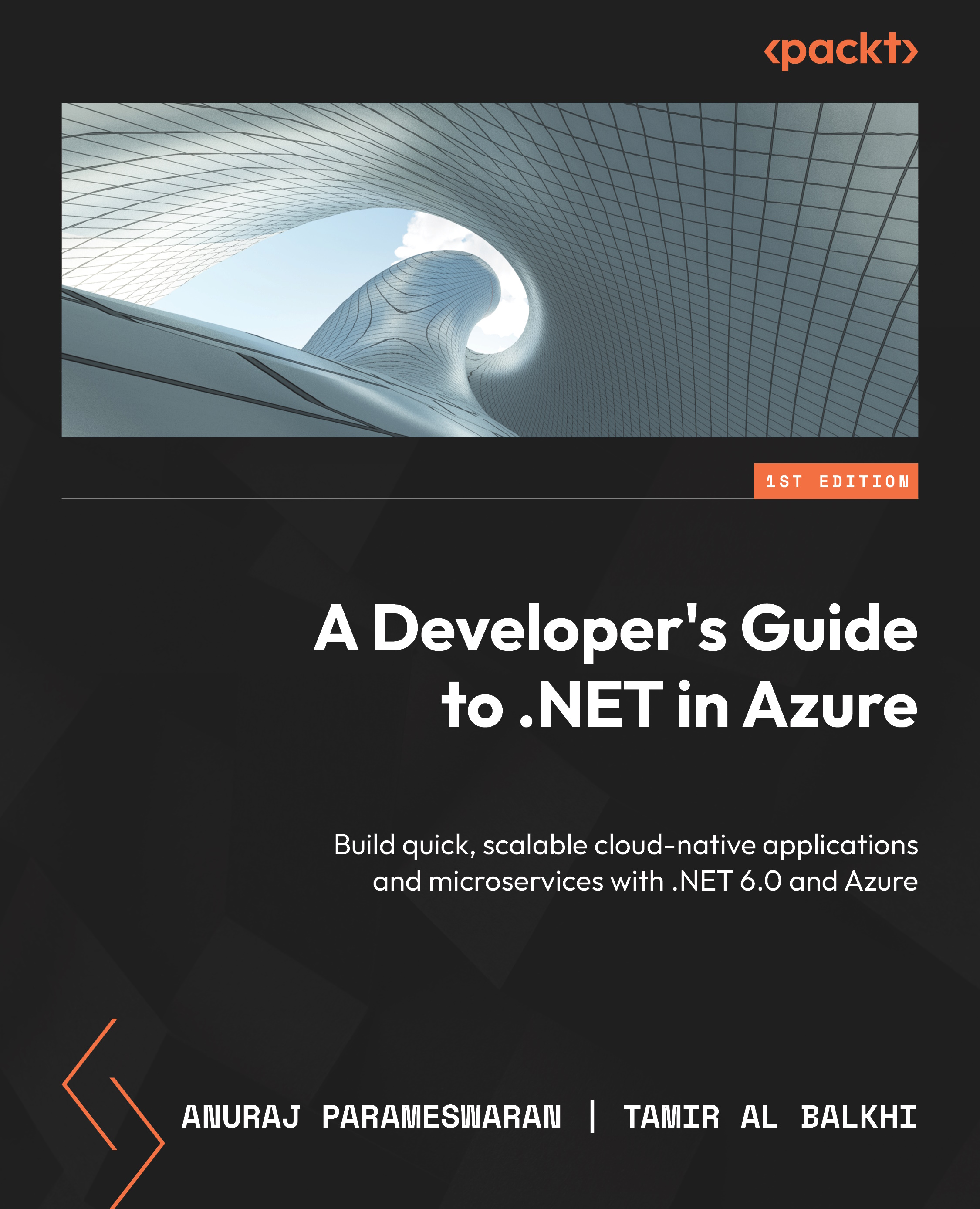
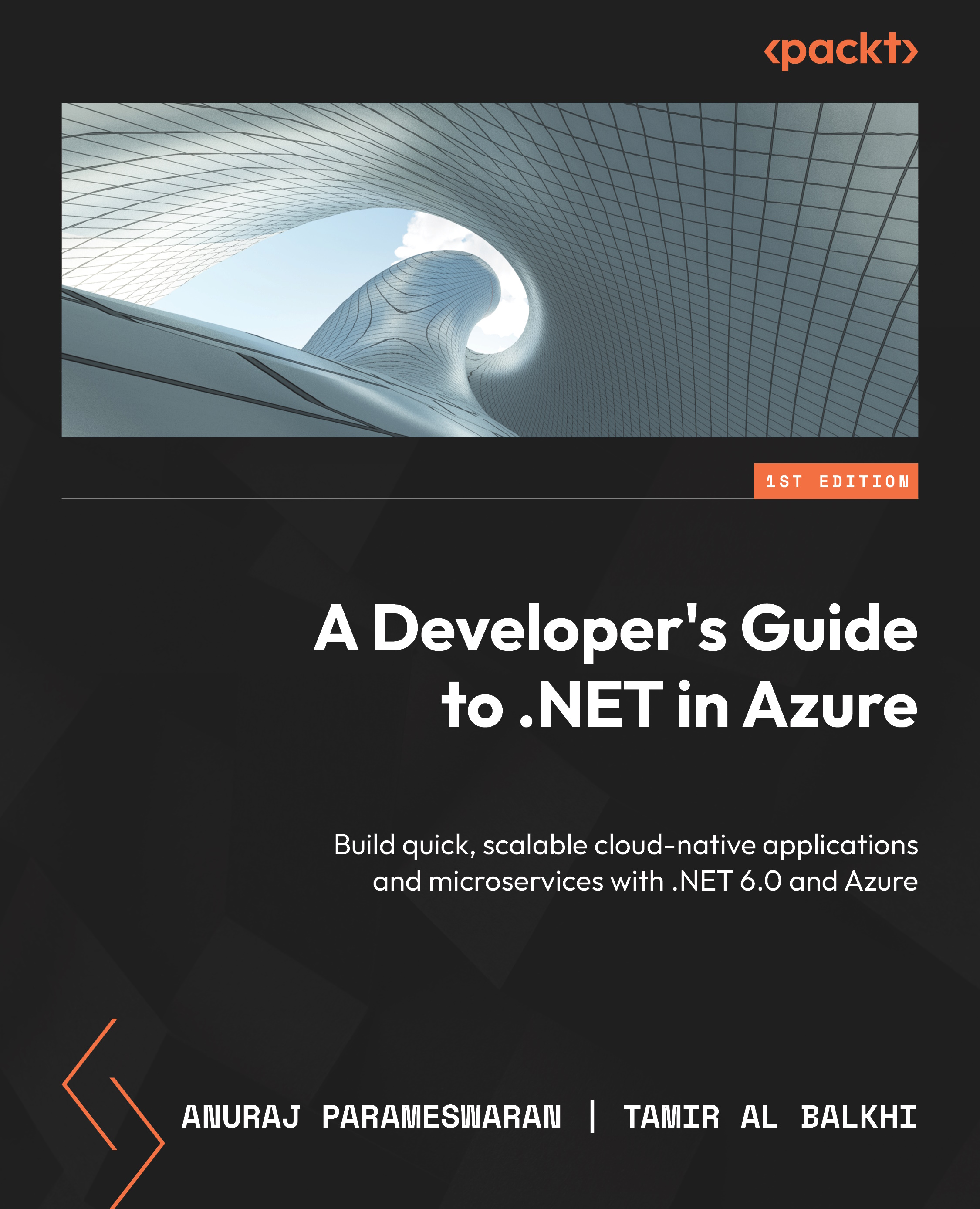
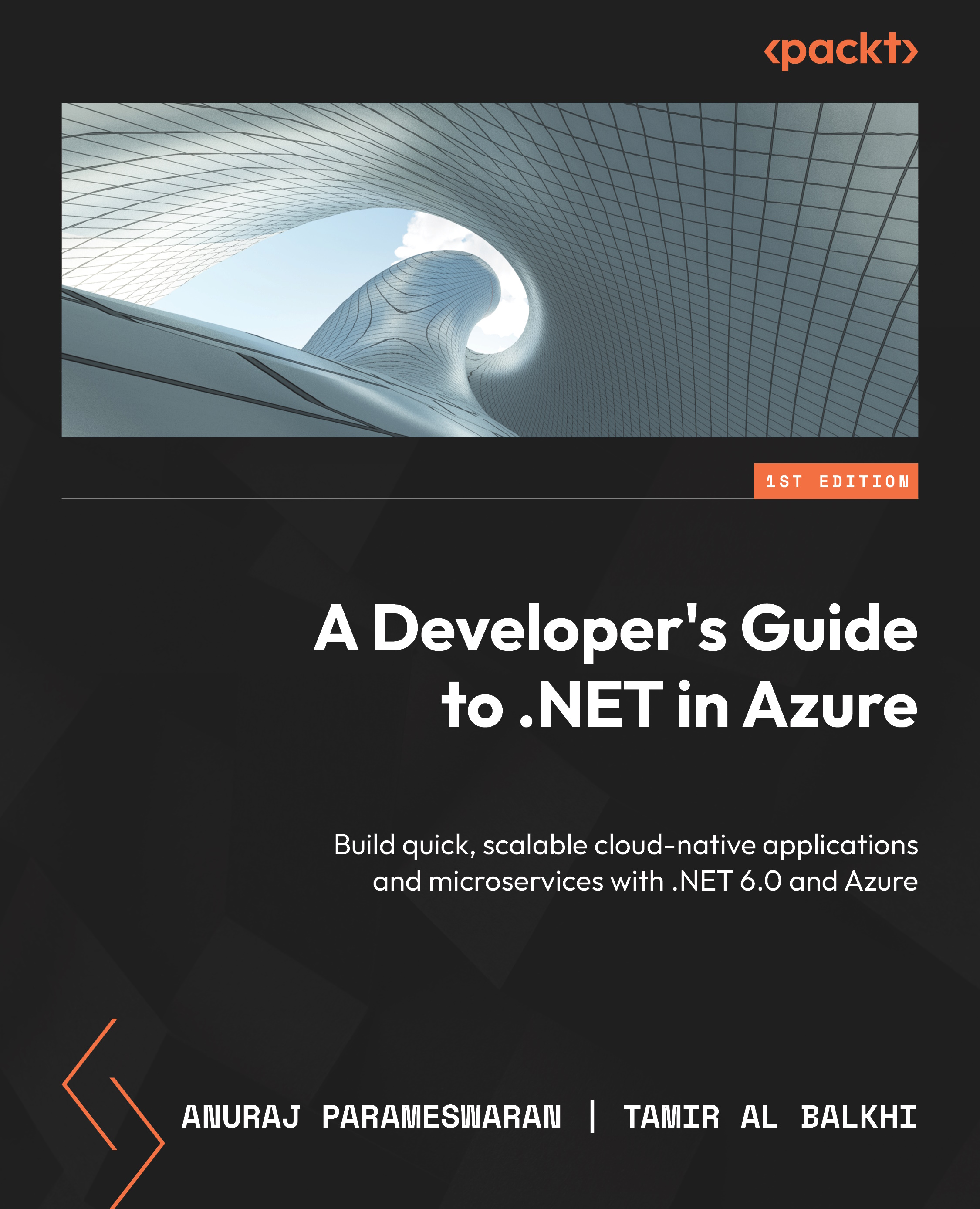
 Free Chapter
Free Chapter