Data Modeling using MS Visio
Let us create a physical data model for our Order Management System from the logical data model we developed in this chapter. Although we will create a physical data model targeting Microsoft SQL Server 2005, you can use the same method to target any database you want.
There are many tools, which allow us to create physical data models. Here are some of them:
For our example, we will use Microsoft Visio. You can download a 60-day trial version of MS Visio from this link:
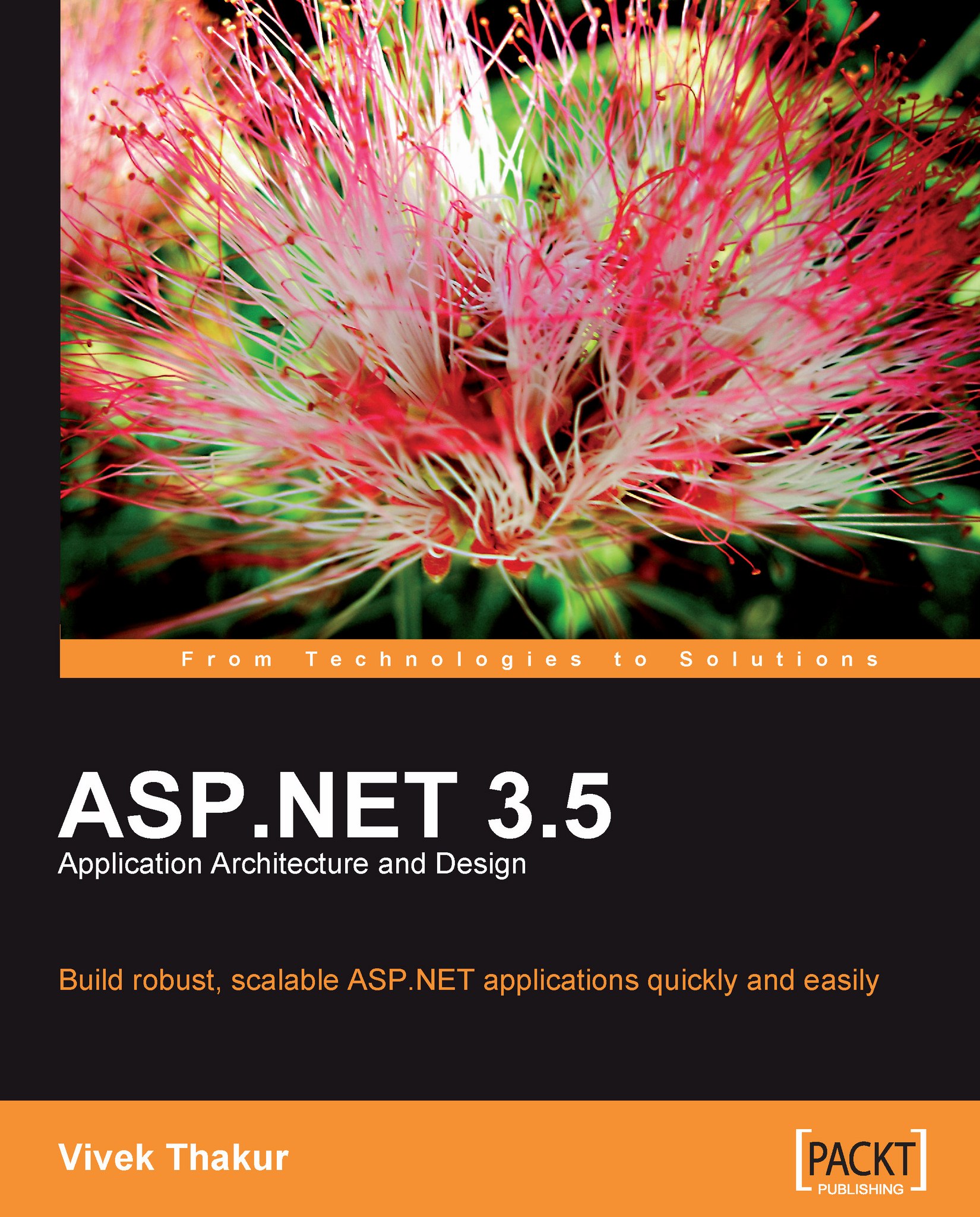
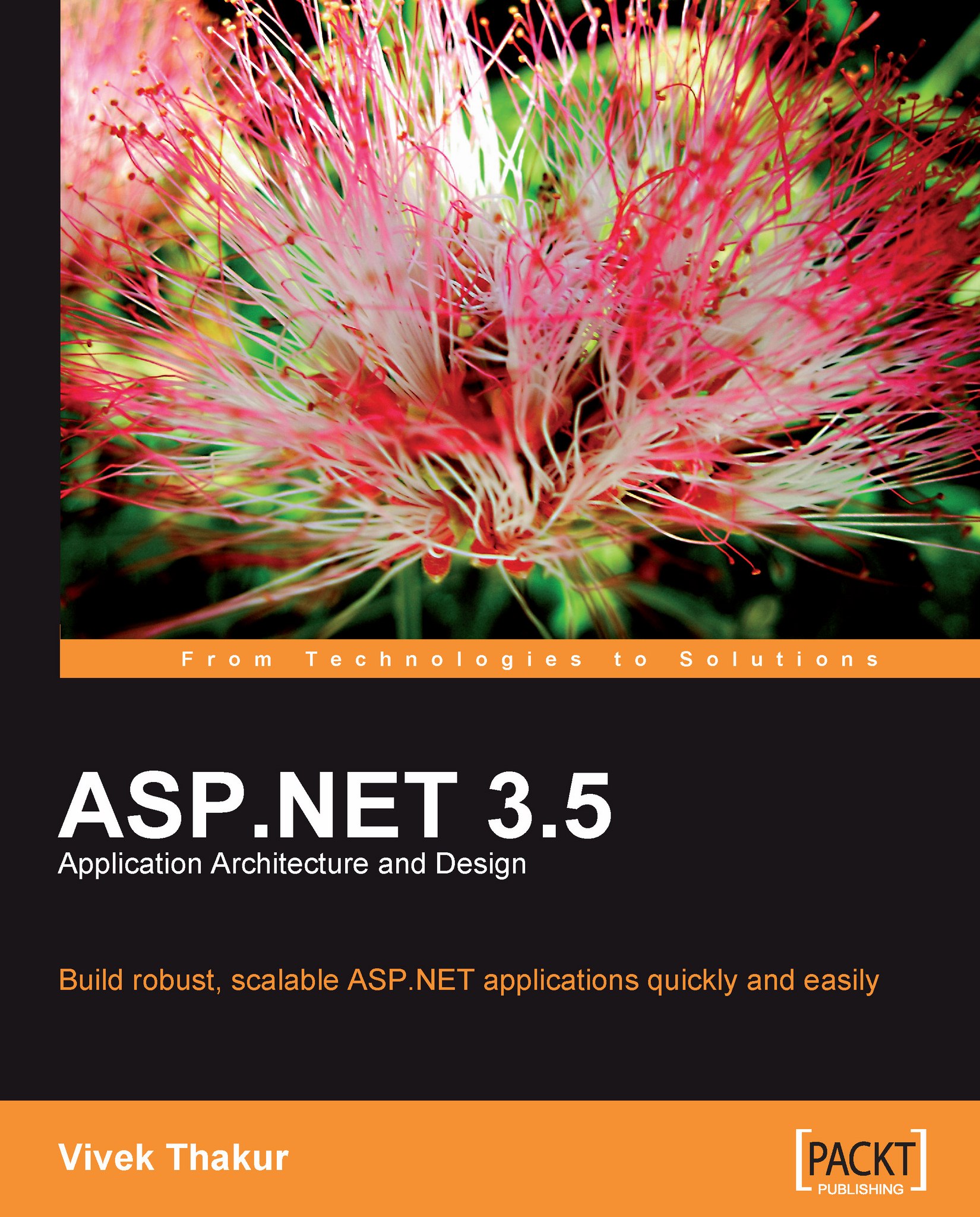
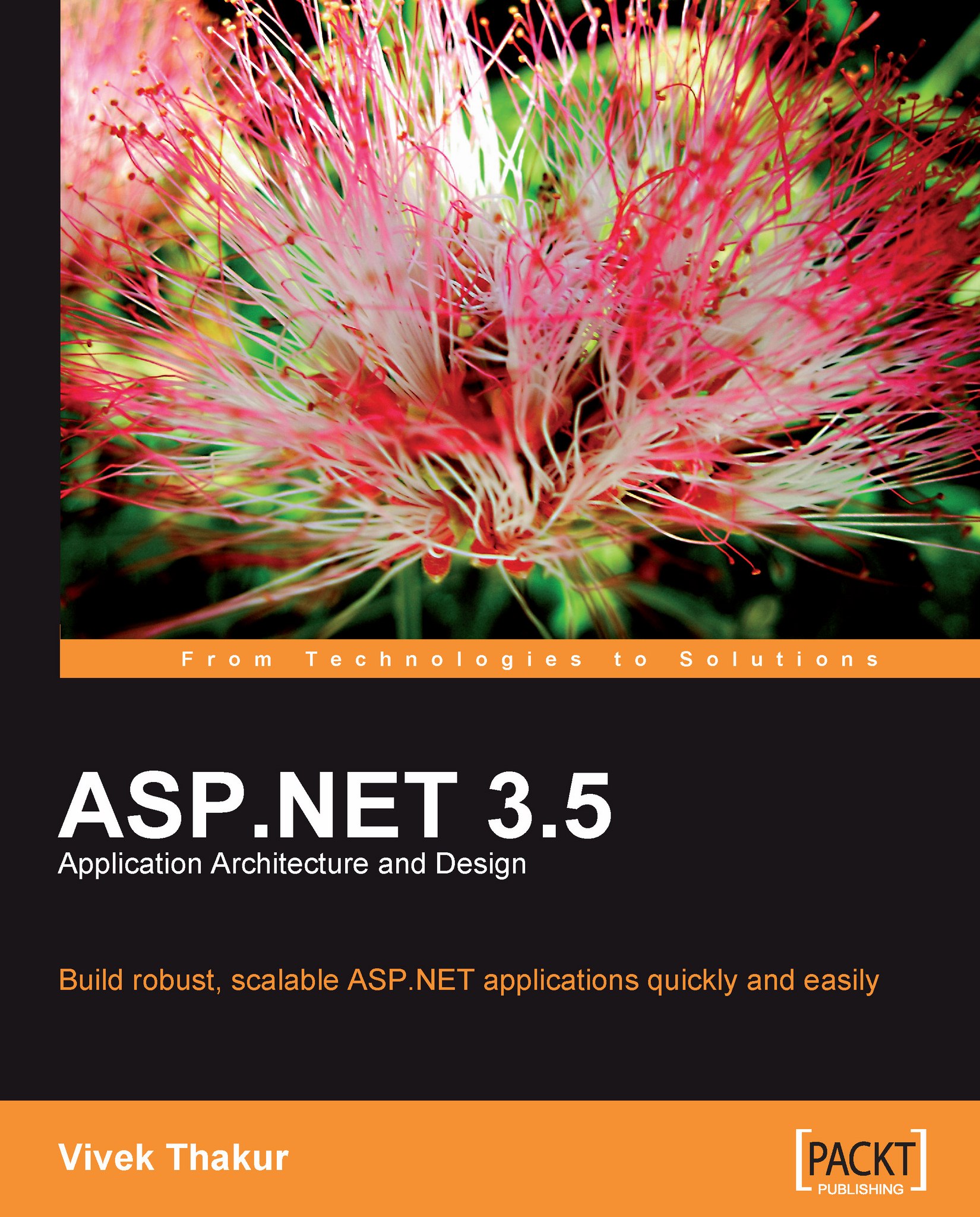
 Free Chapter
Free Chapter

