Overview of this book
CentOS is a community-based enterprise class operating system and this book will provide a series of practical solutions that will not only show you how to install and maintain CentOS as a server, but to explore this well-known Linux distribution with the intention of tackling many common issues by providing some tricks of the trade in order to simplify the task of building a server."CentOS 6 Linux Server Cookbook" is a practical guide to installation, configuration, administration, and maintenance. This is a one-stop-shop to all things CentOS, so regardless as to whether you need a mail server, web server, database server, domain server or a file sharing platform, this book provides a comprehensive series of starting points that will give you direct access to the inner workings of this open source, community-based enterprise server."CentOS 6 Linux Server Cookbook" is a practical guide to the complete installation, configuration, administration, and maintenance of one of the world's most popular community-based enterprise servers.From installation to configuration, this book of recipes will take you on a journey to explore inner workings of CentOS server. Within this book you will learn how to install CentOS in variety of settings, enhance your installation with the correct tools of the trade and prepare your server to fulfil almost any role you could ever need.By discovering more about time, networking, package management, system management and security, this book will serve to show you how to get the very best from this freely available, open source server by presenting a series of solutions that will enable you to master the art of building your very own web, database, mail, domain name, file sharing services.CentOS 6 Linux Server Cookbook is a hands-on approach to installing, configuring and managing this ever popular community based enterprise server. By taking you from installation to customization this book will serve all Linux professionals and enthusiasts alike by providing you with a practical guide to using CentOS as a world-class server solution that is capable of delivering your mail, web, ftp, domain and file sharing services.
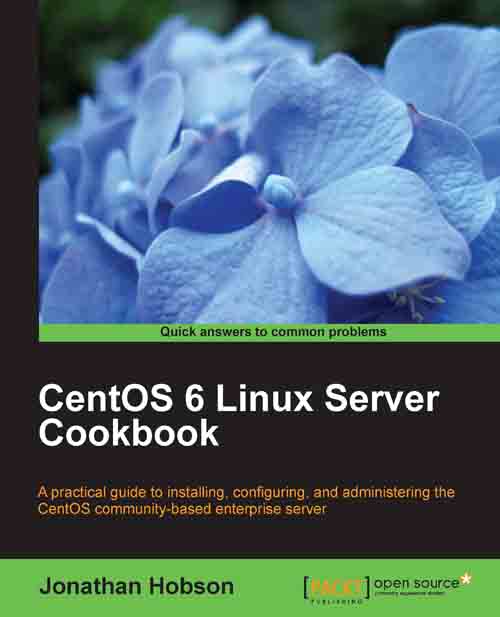
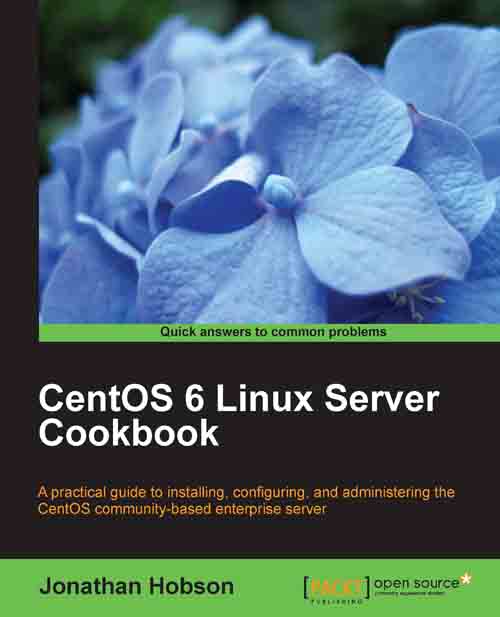
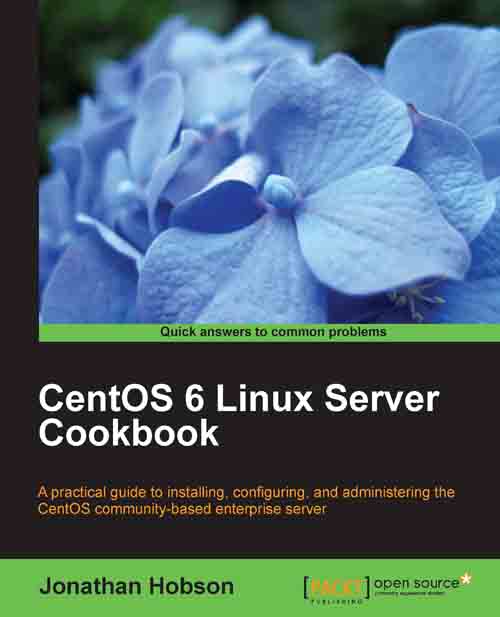
 Free Chapter
Free Chapter

